If you want to migrate one or more TFS Project Collections from one TFS server to another follow this procedure. Procedure is very important and if you skip any step your will have the problem. For that reason read and follow this article from beginning.
NOTE: You can’t to migrate Team Project only, you need to migrate whole Collection. With this process you migrate Work Items and Source Control only. In my second blog post I’ll write about how to migrate Reports and SharePoint sites. That is more complicated procedure.
Step 1.
Stop Team Project Collection which you want to migrate.
Step 2.
Detach Collection.
Step 3.
Open your SQL Server Management Studio and backup database which you want to migrate. Before backup I advice to shrink your database (log and data).
Step 4.
Copy database on to your new TFS server and restore to SQL server.
Step 5.
Open Team Foundation Server Administration Console go to Application Tier >>> Team Project Collections, click to Attach Collection and follow the Wizard.
Your restored database will appear.
Team Project Collection is attached but with warnings about Reporting, SharePoint Products and Lab Management. As I mentioned before, you can’t to migrate Reports and SharePoint site easy.
Migrated Team Project Collection is up and running.
Step 6.
Check your migrated Project/s.
That’s It!
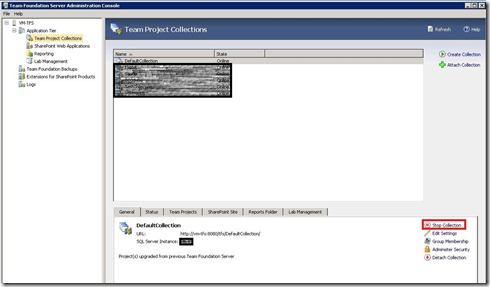
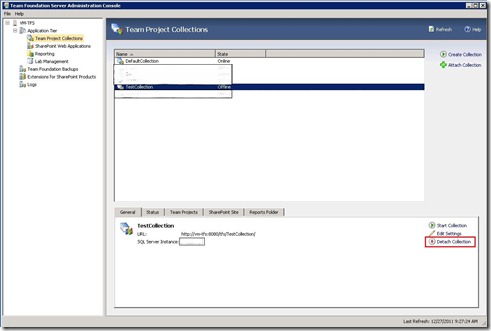
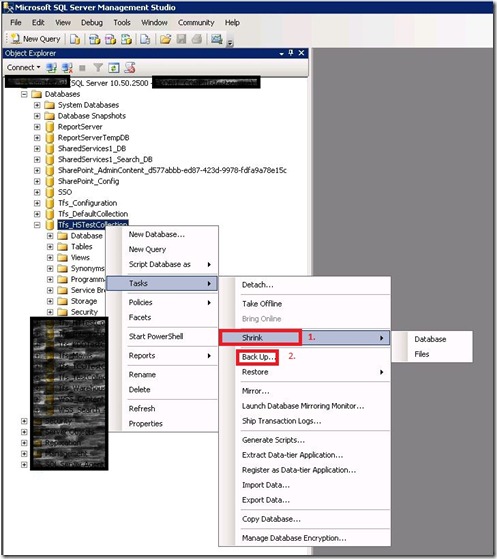
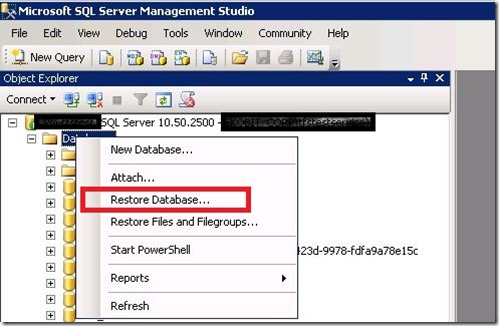
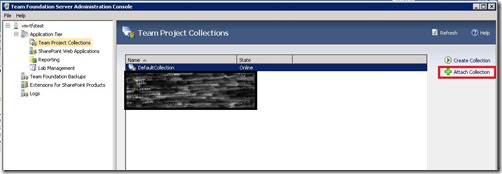
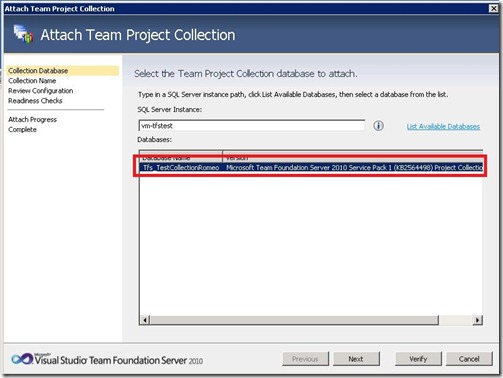
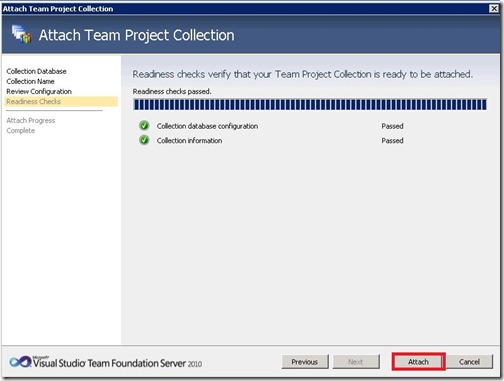
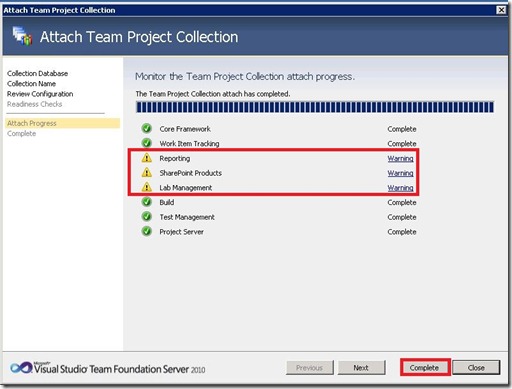
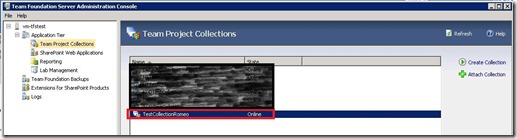
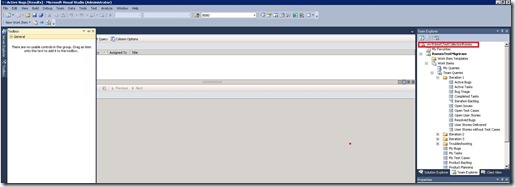





Terrific post, I truly enjoy updates of your stuff.
Perfect information! Thank you!
Fine related information!
Your blog post offers the same submit as another article author, but i much like your far better.
Really Very Useful Guidence. Thanks…..
Thank you!
Hi it is very useful post. But i have a question. Is there any way without stop and detach my collection?
Hi,
No, you must detach team project collection. I tried few times without detach and doesn’t work.
Thank you very much!