Few times until now colleagues asked me it is possible to install Hyper-V role inside Hyper-V virtual machine! Yes, it’s possible, but (always that BUT) you can’t run virtual machine on virtualized Hyper-V host. You can install Hyper-V role inside Hyper-V virtual machine through PowerShell or Virtual Machine Manager. Of course, this is workaround and isn’t supported!
In this blog post I’ll describe how to do that through PowerShell.
Very often I use that scenario in my presentations/demos, for example… demo for Hyper-V Replica, demo for Hyper-V Cluster, etc..
On laptop I have Windows 8 with Hyper-V role installed and couple of virtual machines.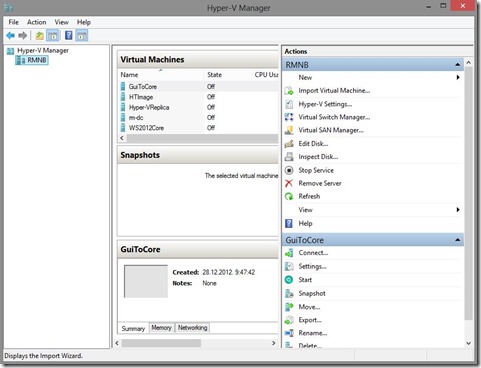
In this case I’ll install Hyper-V role on the VM called GuiToCore. As you can see in the picture, Hyper-V role isn’t installed.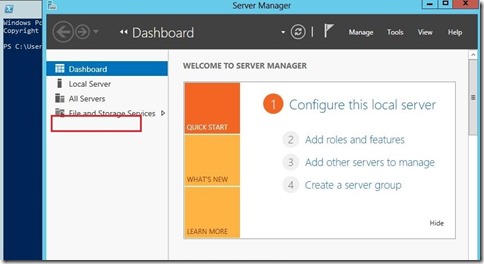
Logon into virtual machine and open PowerShell as Administrator and type:
dism /online /enable-feature /FeatureName:Microsoft-Hyper-V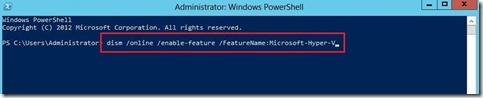
After few minutes role is installed and you must restart virtual machine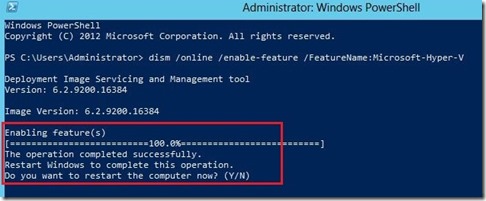
When you logon again into virtual machine you need to install Hyper-V Management Tools. You can do that through PowerShell or via GUI.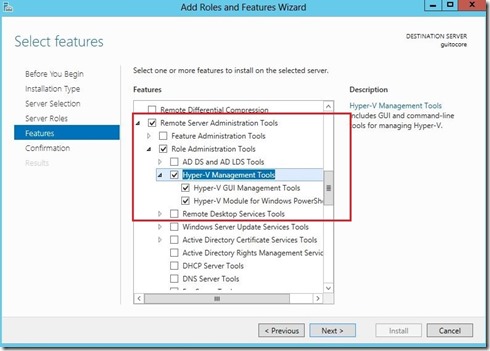
As you can see in the picture below we have Hyper-V role on the Hyper-V virtual machine installed.
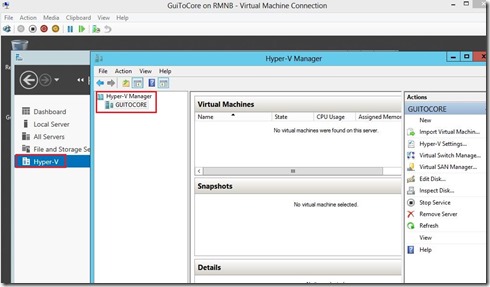
Now, I will install one virtual machine into virtualized Hyper-V host ;)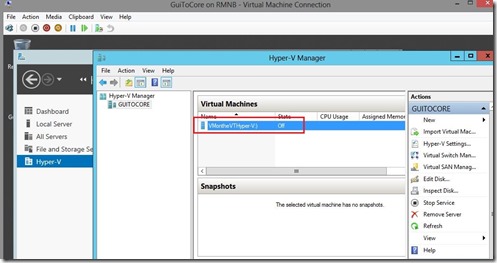
As I mention at the beginning, when try to start VM you will be get error. This scenario is very useful only for the demo purposes.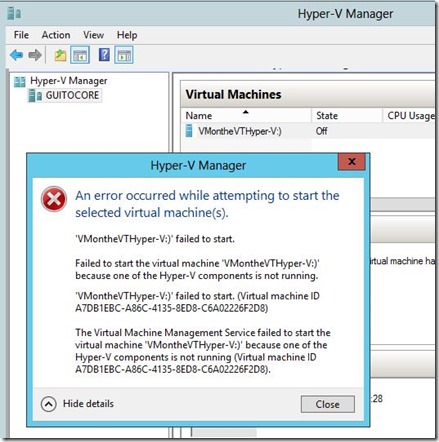
Enjoy in your virtual virtualized environment! :)
Cheers!





Pingback: Microsoft Most Valuable Professional (MVP) – Best Posts of the Week around Windows Server, Exchange, SystemCenter and more – #14 - Flo's Datacenter Report
Pingback: TechCenter - Blog
Pingback: Dell TechCenter
Pingback: Microsoft Most Valuable Professional (MVP) – Best Posts of the Week around Windows Server, Exchange, SystemCenter and more – #14 | ServerGround.net
Pingback: Server King | Today’s Dell Digest February 4, 2013