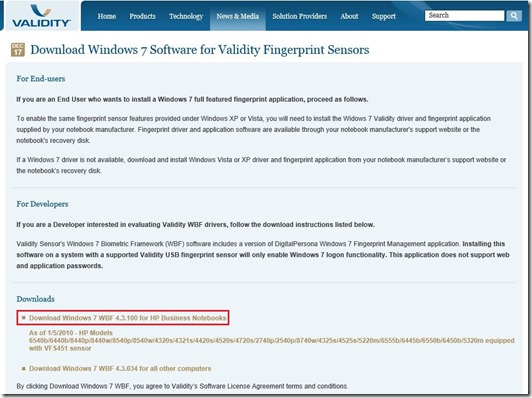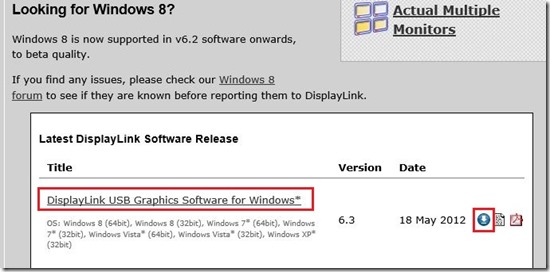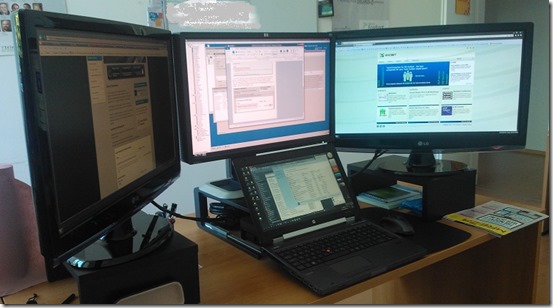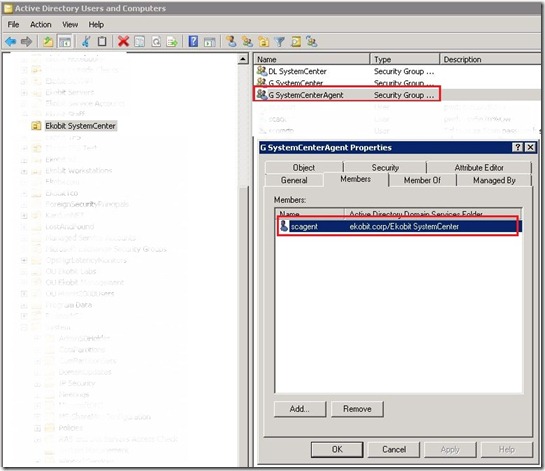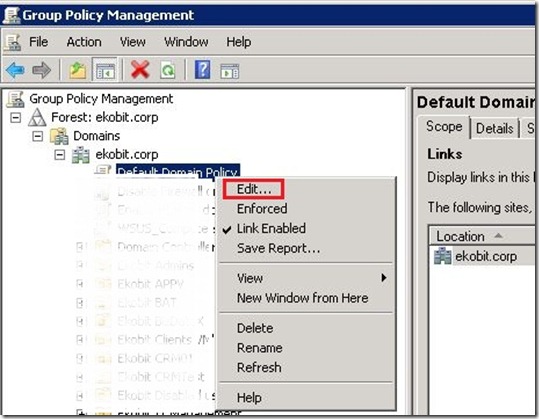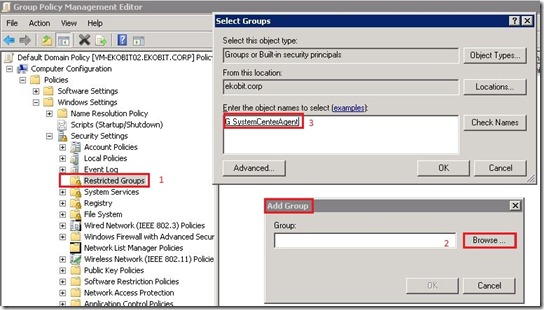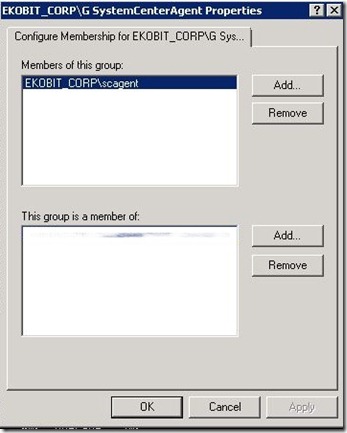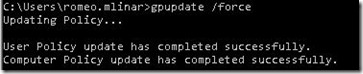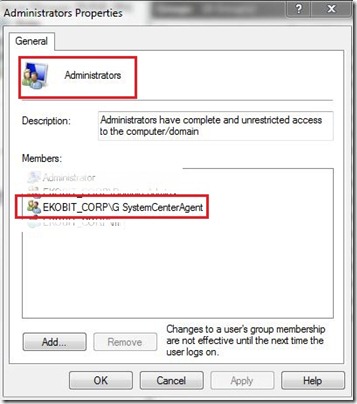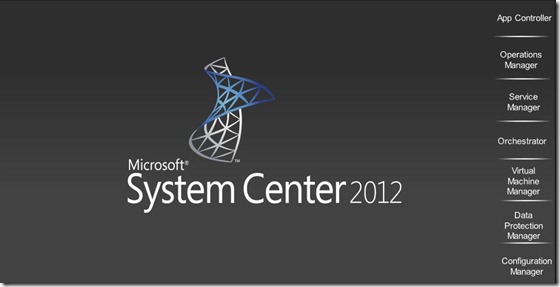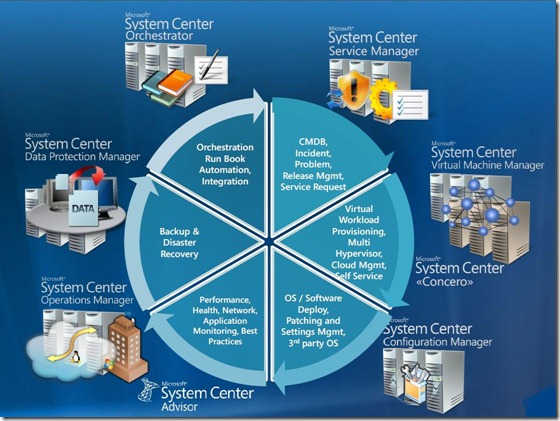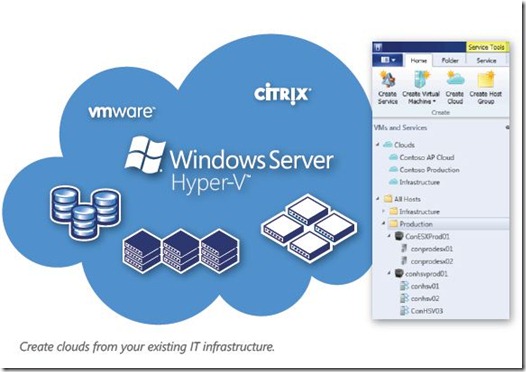System Center 2012 was released in April. As you probably know System Center 2012 includes seven products; App Controller, Service Manager, Orchestrator, Virtual Machine Manager, Configuration Manager, Operations Manager and Data Protection Manager.
Unlike previous versions where you could buy each product separately, in this version you are buying all the products in one.
What is in the System Center 2012?
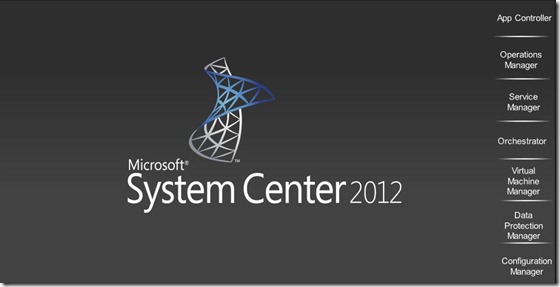
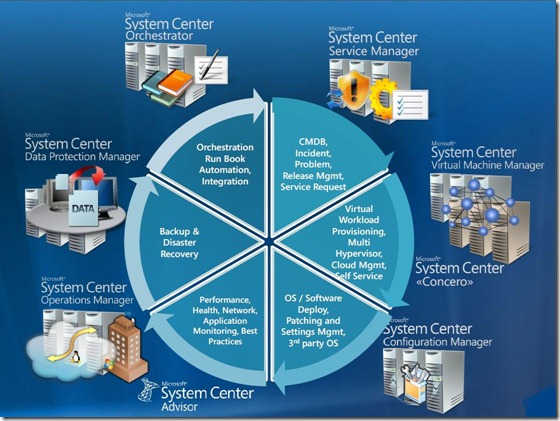
In the next few blog posts I’ll describe each product separately, except Operations Manager (SCOM) and Data Protection Manager (DPM).
Expert for these products is my colleague from Ekobit, Ivica Rebić.
Microsoft System Center 2012 is a comprehensive management platform that enables you to more easily and efficiently manage your IT environments, including your server infrastructure and client devices. With System Center 2012, you get the most cost effective and flexible platform for managing your traditional datacenters, private and public clouds, client computers and devices.
System Center is the only unified management platform where you can manage multiple hypervisors, physical resources and application in a single offering vs multiple fragmented point solutions delivered by competitors.
Microsoft System Center 2012 transforms the way you deliver IT and application services to your organization, optimizing resources across public and private cloud, managed from a single pane of glass.
Cloud computing is transforming the way enterprises provide and consume IT services with the promise of more productive infrastructure and more predictable applications.
Business users see cost saving and flexibility when they consume IT as a Service-a service that they self-allocate through a portal, that scales up or down according to their needs and that they pay for based on use.
Datacenter administrators see cost savings by pooling shared resources into a private cloud that serves multiple business users who consume only what they need. Flexibility comes from leveraging public cloud resources to complement on-premises capacity.
System Center 2012 enables enterprises to benefit from both private and public cloud computing while still satisfying their unique business needs. It organizes existing IT assets (network, storage, compute) into a private cloud that is seamlessly integrated with public cloud services-a hybrid cloud you can manage from a single pane of glass.
System Center 2012 enables you to integrate a wide range of technologies into a coherent private cloud:
* Manage different hypervisors centrally from a single pane of glass with support for Windows Server Hyper-V, VMWare vSphere and Citrix XenServer.
* Monitor Windows Server, Sun Solaris and various Linux and Unix distributions.
* Integrate toolsets from HP, CA, BMC, EMC and VMWare into automated workflows.
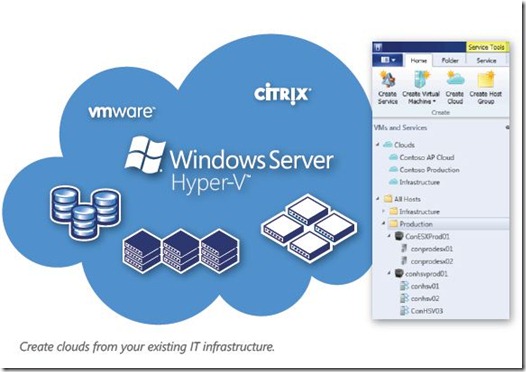
In this scenario I need to move my IT infrastructure to the Private Cloud and in my next blog posts I’ll describe and explain how to prepare IT infrastructure for the Private Cloud! Also I’ll explain hardware requirements, software requirements. How to prepare SQL databases, how to install and configure each System Center products (Virtual Machine Manager, Configuration Manager, App Controller, Service Manager and Orchestrator) separately and so on…
See ya soon  .
.
![]()