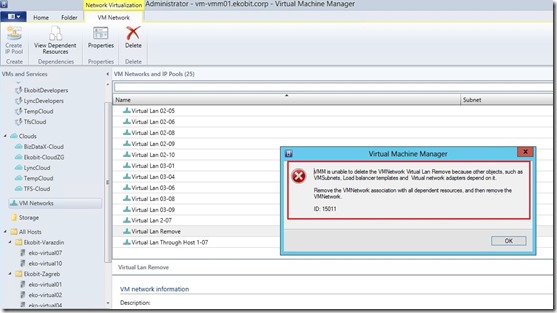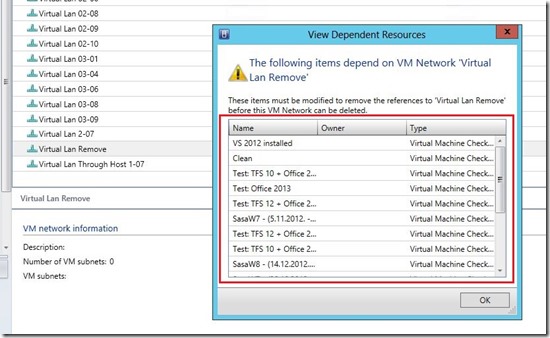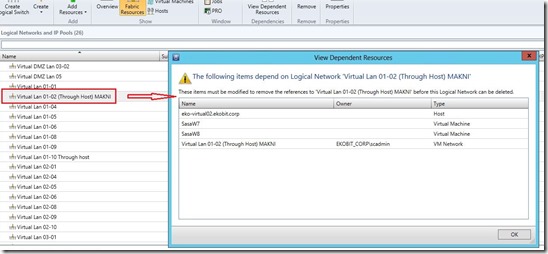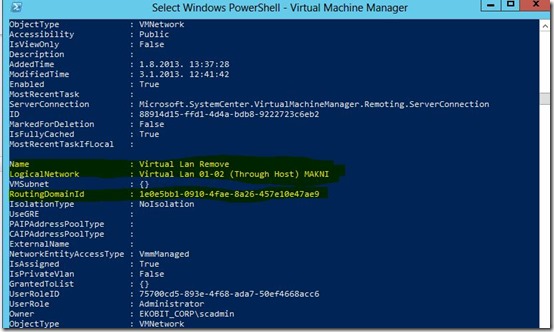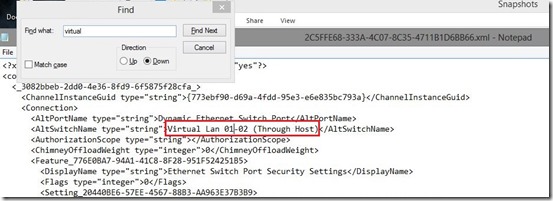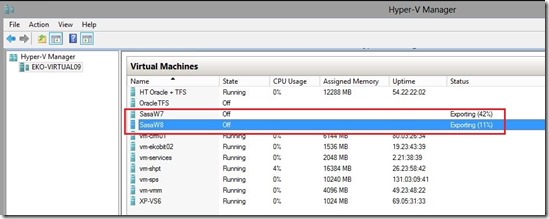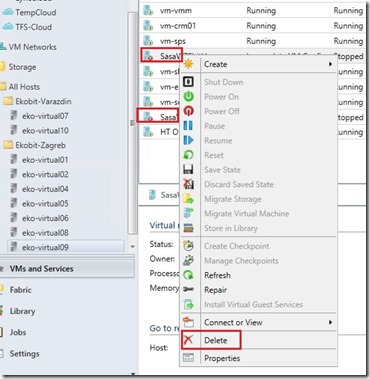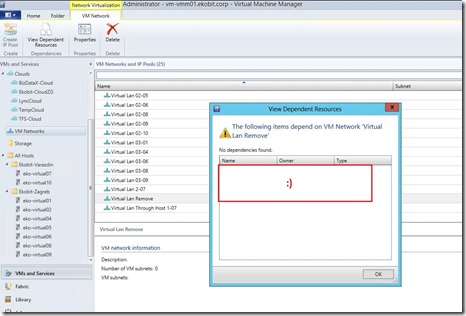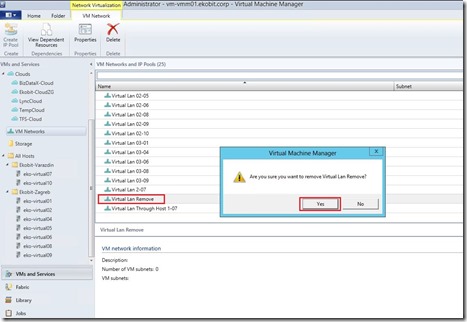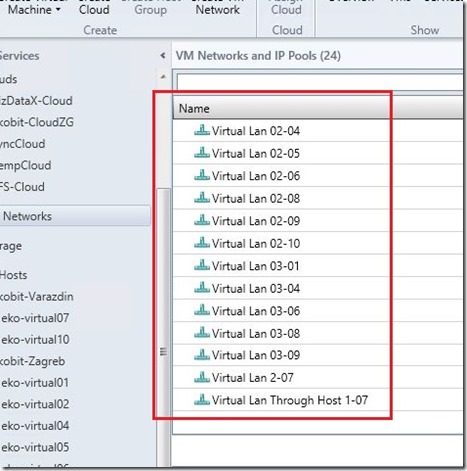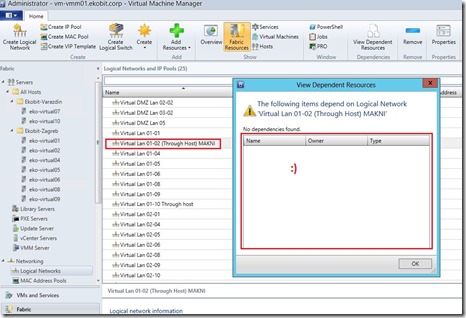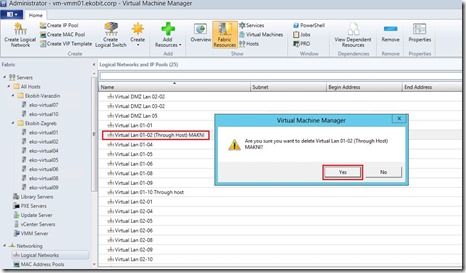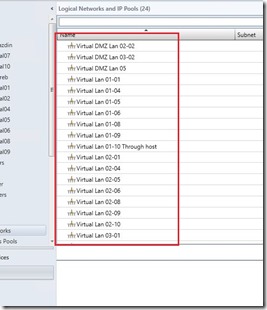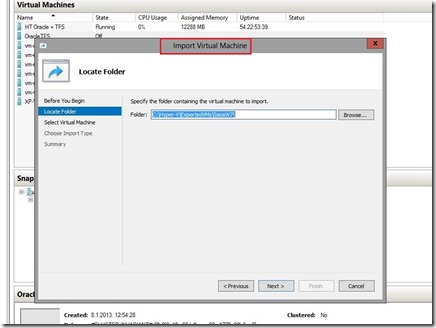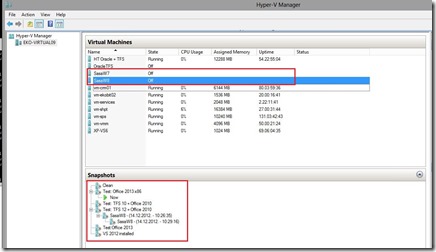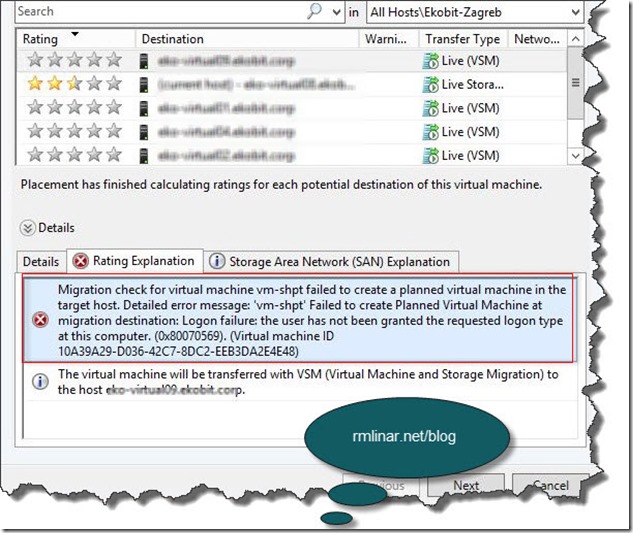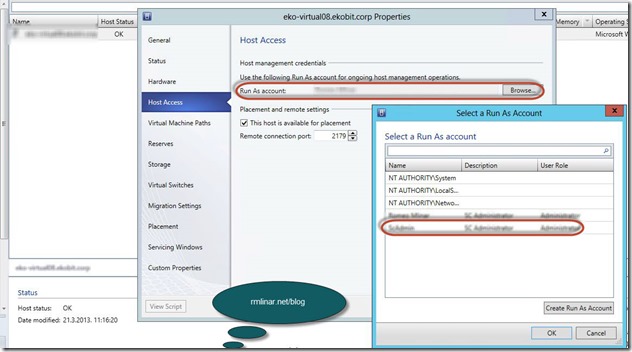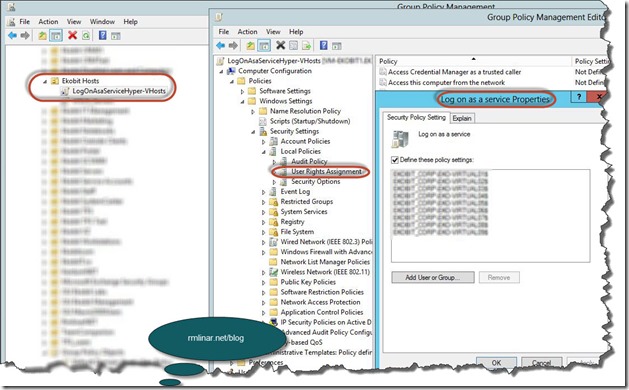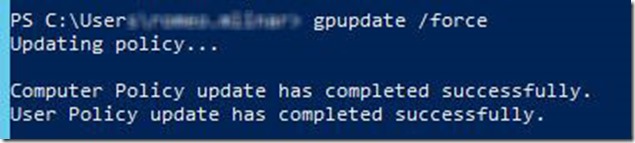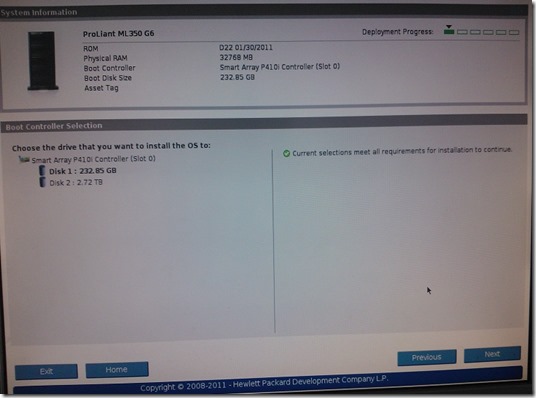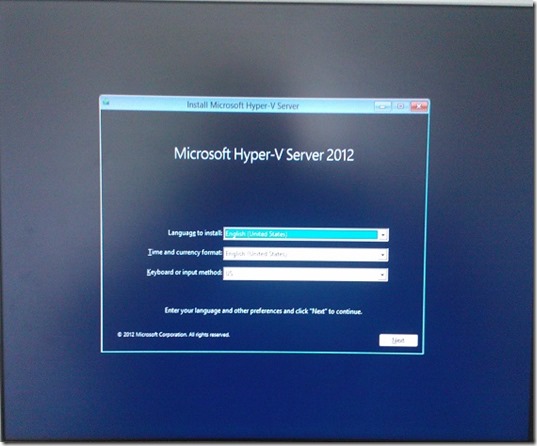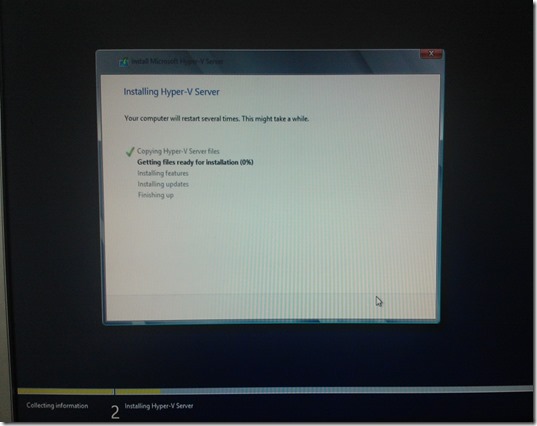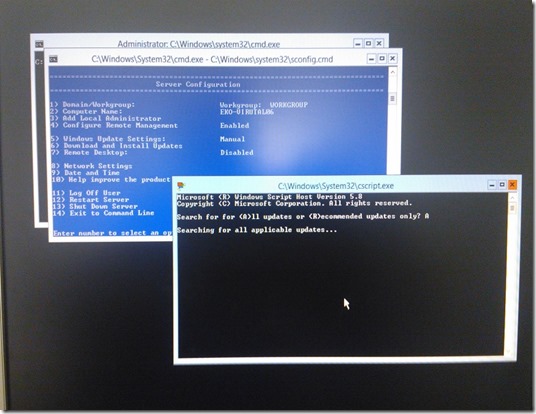Few days ago I modified network settings on one of Hyper-V hosts and also migrated two of VMs to another Hyper-V host. After VMs migration and changed network settings on the Hyper-V everything has been working like a charm! After I do that, on the Virtual Machine Manager I noticed that two network adapters are still there regardless of what no longer exist in Hyper-V host. That isn’t a problem, right click on VM Network and Logical Networks, and that’s it, but…!? When I tried to delete obsolete virtual network got error that have dependent resources on that VM Network like in the picture below.
In other words; when I migrate VMs from one Hyper-V host to another VMM didn’t “release” VMs from VM Networks. I’m sure that everything what I done, I did in the right way!
When opened View Dependent Resources I saw two migrated VMs and connected checkpoints.
The same dependencies are on the Logical Networks
In the next couple of hours I tried to figure out how to solve the problem! In the pictures below is few examples what I tried to do.
Tried to delete through PowerShell.
Tried to change all .xml configuration file related to VMs
At the end, what did I do? It’s simple but it’s manual work!
Step 1
Export VMs
Step 2
Delete exported VMs through Virtual Machine Manager
Step 3
Remove Virtual Network from the VM Networks and from the Logical Networks
Step 4
Import VMs
We are done!
Enjoy in day ;)
Romeo