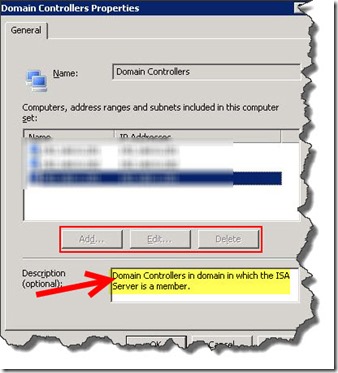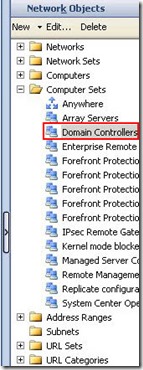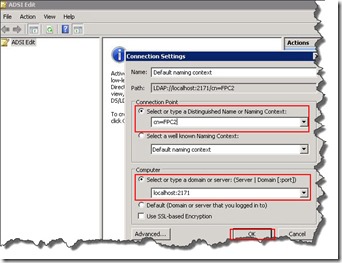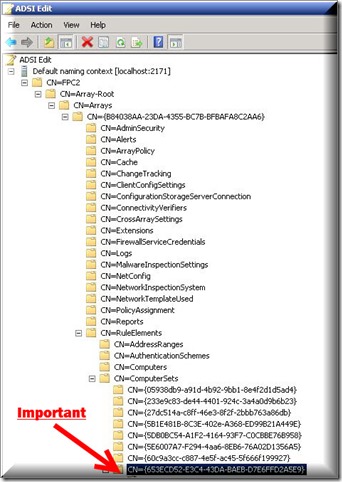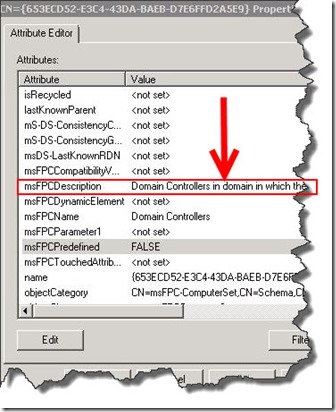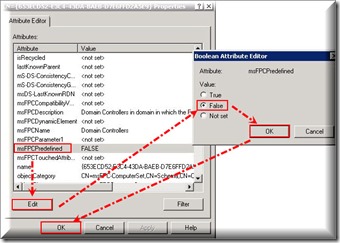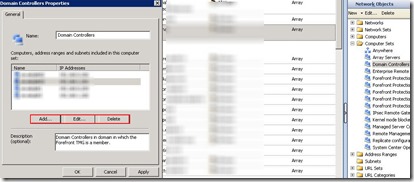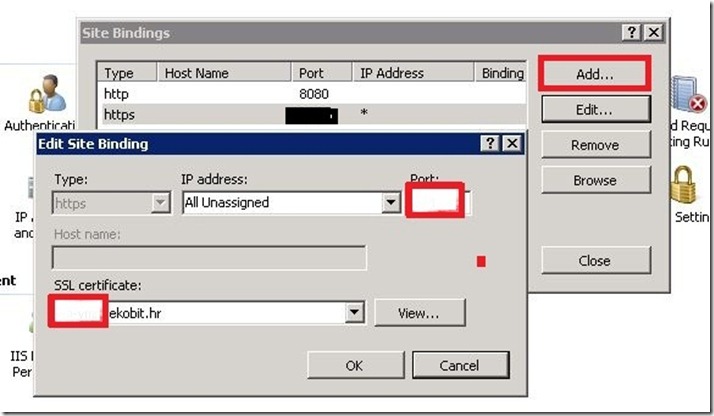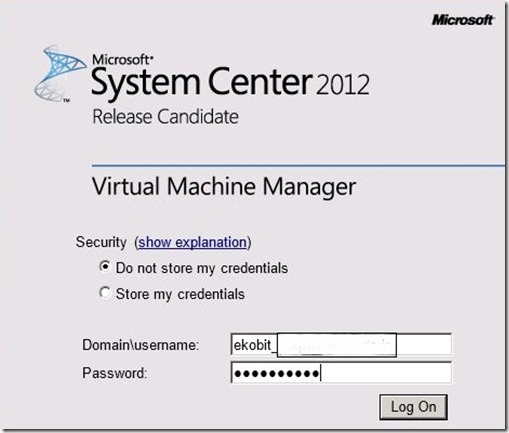This blog post isn’t related to my expertise (Virtualization), but I had this problem and want share with you!
In my domain I installed two new WS2012 domain controllers and wanted to add to the Domain Controllers under Computer Sets folder on TMG in my primary site and on ISA 2006 in my branch office. When I opened Domain Controller properties buttons Add… Edit… and Delete were dimmed.
So, what to do? Follow the pictures below and you will see how to resolve that issue…
– Launch ADSI Edit from TMG Server
– Connect to localhost on port 2171 [localhost:2171] and Naming context CN=FPC2
– Expand CN=FPC2—>CN=Array-Root—>CN=Arrays—>CN={xxxxxxx-xxxxx-xxxx}*—>CN=RuleElements —>CN=ComputerSets
How to find right entry? Expand CN=ComputerSets, on the each entry open Properties until you find the right: Domain Controllers in domain in which the TMG/ISA Server is a member.
Like in the picture below.
At the same Attribute Editor mark msFPCPredefined, click on Edit and from TRUE change to FALSE.
Now you can Add… Edit… or Delete domain controllers as you wish.
Enjoy in day!
Romeo