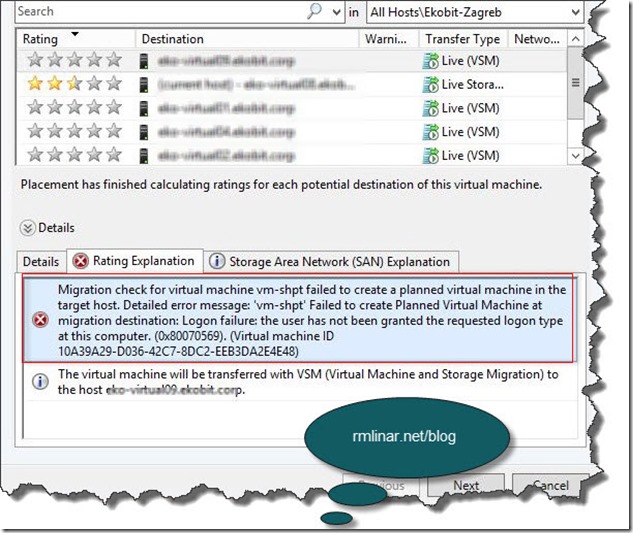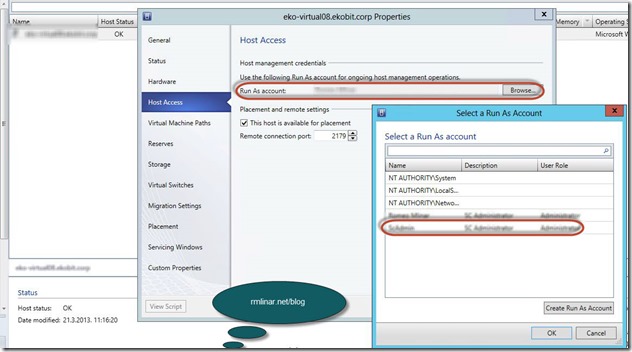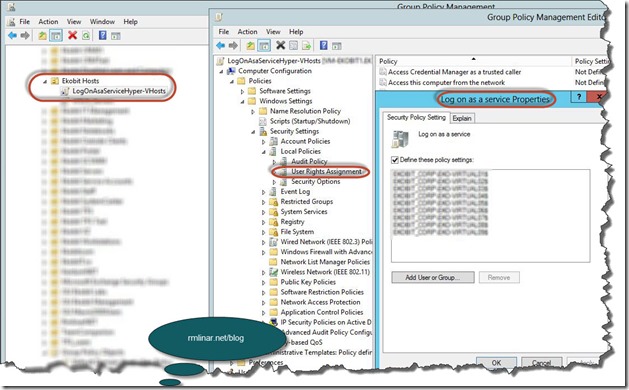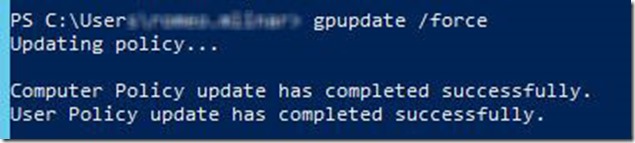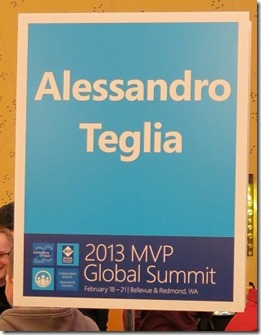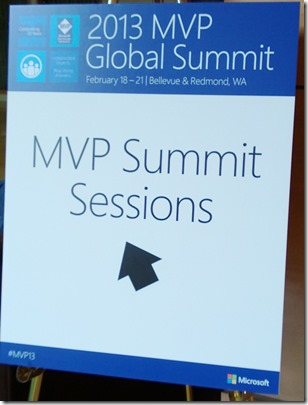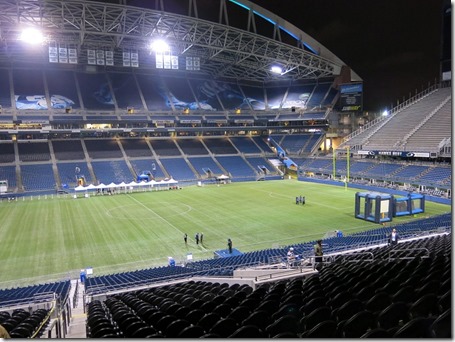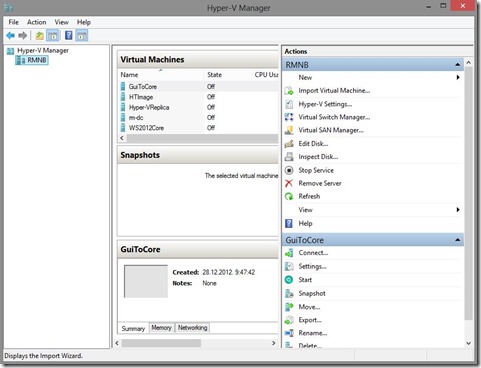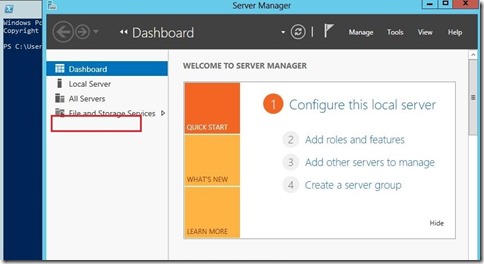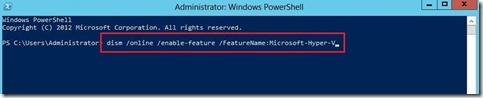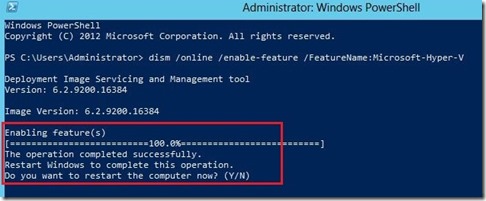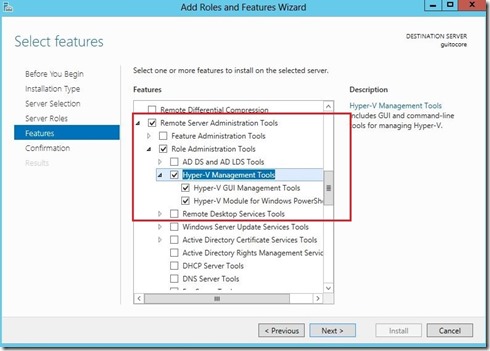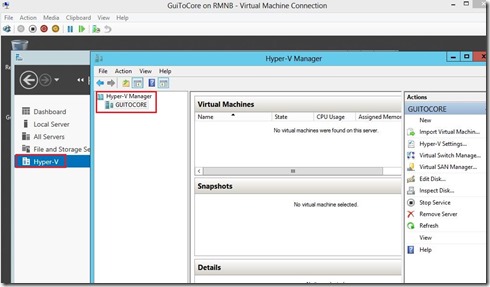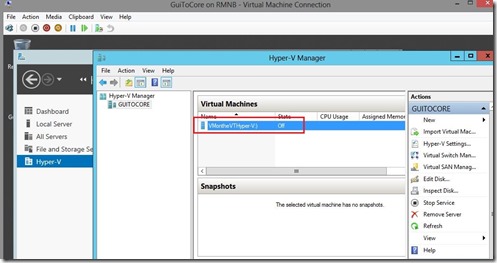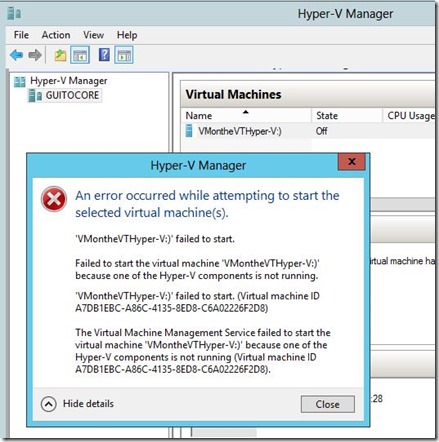As my friend Adis Jugo says, “It was nice, it was good!”

First of all what I must mention! All what we heard at the MVP Summit sessions is strictly confidential and under NDA (Non-disclosure agreement) and I can’t tell anything about what will be new in Microsoft world. What happened at MVP Summit, stays at summit ;)
So, this blog post will be just short review about my impressions from summit!
MVP Global Summit is the biggest conference for MVPs organized by Microsoft, almost 1500 MVP from over the world in one place, Bellevue and Redmond, Washington state.
From our region, Croatia, Slovenia, Bosnia and Herzegovina, Macedonia and Serbia were almost 20 MVPs.
MVP crowd from CEE & Italy

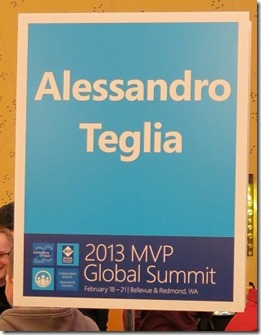
Rookie MVPs (Ivan Kardum, Spaso Lazarevic and I) at First MVP meeting in Rock Bottom

Most of us arrived two days before Summit and we had little time to visit Seattle, Bellevue and Redmond and of course we had reserved time for shopping :). Ogy, thanks for a great ride through the streets of America :)
At Monday, 18th my Product Group (Virtual Machine) had sessions in Microsoft Campus (Redmond) and finally I met few great MVPs from Virtual Machine product group (Lenardo Carvalho, Dariusz Porowski, Carsten Rachfahl, Alessandro Cardoso, Thomas Maurer…) and few great people from Microsoft, Ben Armstrong aka VirtualPCGuy (our PG lead), Jose Barreto…
From Monday until Thursday we had all day sessions and were really busy.
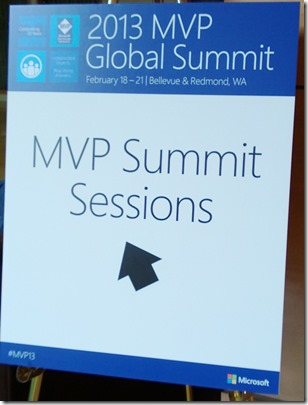
Picture for history, VirtualPC Guy (Ben Armstrong, Hyper-V guru) and I in Hyatt Regency hotel

Also, you can see great video interview with Ben Armstrong recorded by MVP Virtual Machine fellow Carsten Rachfahl.
Each day after sessions we had a party or something similar (networking with other MVPs or Microsoft employees). Wednesday evening was reserved for the big attendee party in the CenturyLink Field stadium Seattle.
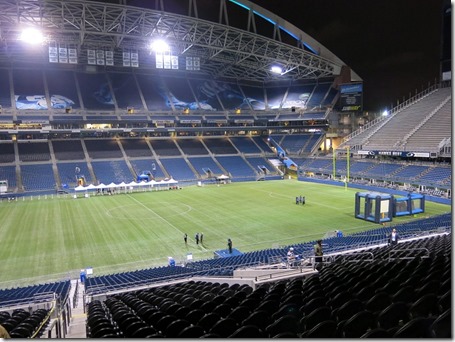
For me personally, the best party was in Wild Ginger organized by Alessandro Teglia (CEE & Italy MVP lead).
At the end, it was great, it was amazing. One great experience! I hope that I’ll go again next year!
2013 MVP Global Summit is behind us, let’s go to work.
Cheers,
Romeo