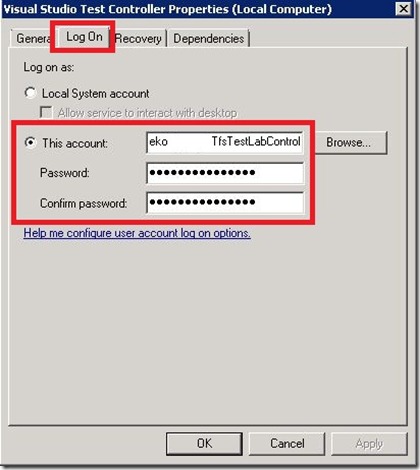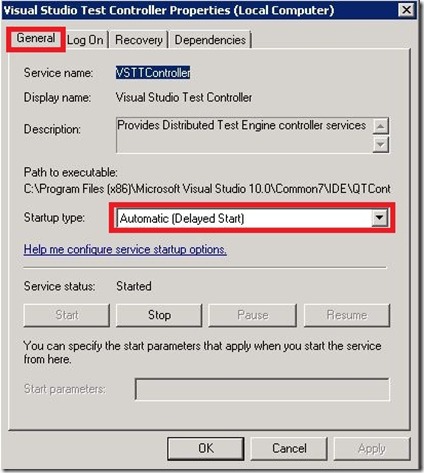For many reasons we must run some Windows services under a specific user account. Because of that we sometimes have a problem with starting those services when we reboot the server. Service does not want to start regardless of the Automatic startup type. Why? In this post I would like to explain how to resolve that issue.
For example:
In my environment I have one service account (mydomain\TfsTestLabManagement) for few services on Team Foundation Server. One of those services is Visual Studio Test Controller service which is running under mydomain\TfsTestLabManagement domain account and is set to Automatic start.
I added that account in the Log on as a service under Default Domain Policy. When I reboot the TFS server service does not want to start. Because of that I need to start service manually and every time I need to enter password and click Start.
Wrong configuration:
When you put Automatic start under Startup Type the service does not want to start and you need manually start the service.
What you need to do.
Step 1.
Add service account in the Log on as a service in Default Domain Policy.
Step 2.
On the server under the Services in the Log On tab add service account.
Step 3. the last and the most important step! Under the General tab Startup Type: choose Automatic (Delayed Start) like in picture below.
Next time when you reboot the server, service will start automatically. The catch was only in Automatic (Delayed Start) Startup Type.
That’s it for today.