In my previous post I wrote about Microsoft Hyper-V Server 2012, and I explained how to install and configure. Among other things I described how to enable Hyper-V Manager console on Windows Server 2012 Core and some of my blog visitors have been realized that we can install Hyper-V manager console direct on Hyper-V Server 2012! No, you can’t install Hyper-V Manager console on Hyper-V Server 2012, but you can connect remotely with Hyper-V manager console or with some others third-party software.
Few interesting things about WS2012 Core:
Windows Server Core is a very lightweight installation with access limited to the command line and PowerShell.
If you have deployed Server Core and then there is a change in what needs to run on the server that requires either Minimal Server Interface or Server with a GUI you can now convert up without having to reinstall and rebuild the server.
If there are any issues that you need to troubleshoot or configuration changes you want to make and find it easier to do either with the local GUI tools, you can convert to either Minimal Server Interface or Server with a GUI.
You can install Server with a GUI, configure the server as desired for your environment, and then convert to Server Core for production and get all the servicing and reboot reduction benefits of Server Core. Isn’t this wonderful?
Let’s see how to configure WS2012 Core and how to enable Hyper-V role on it.
When the installation is complete you will see black screen with white letters (command prompt) in the front of you. In the command prompt type sconfig and blue screen with white letters will appear ![]() . This is Server Configuration command tools.
. This is Server Configuration command tools.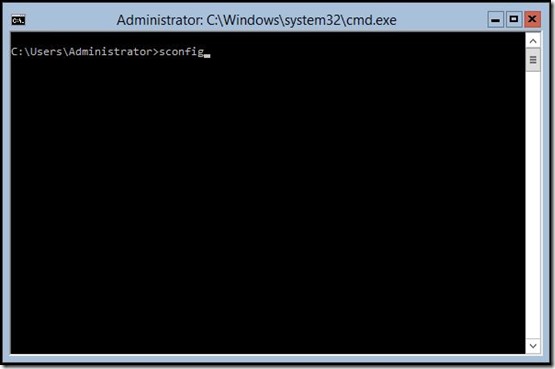

First I’ll change computer name (option 1), and then I’ll enable Remote Desktop (option 7) and Network Settings (option 8). I need to enable Remote Desktop and connect with RDP on newly installed server because it’s very cold in a server room ![]() .
.
Now I’ll join server to the domain (option 1), activate windows and I’m done with basic setup.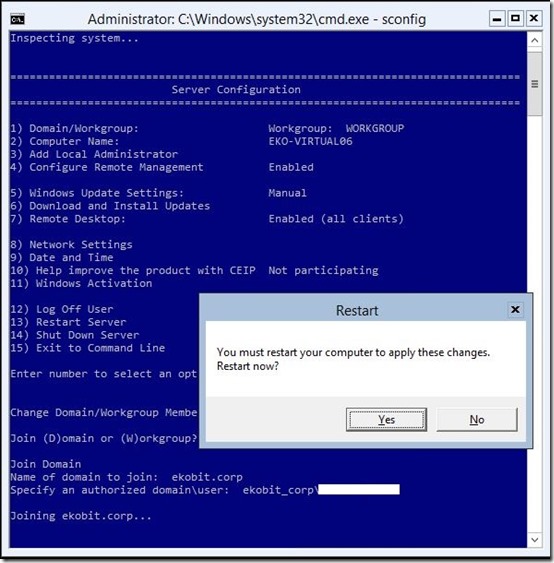
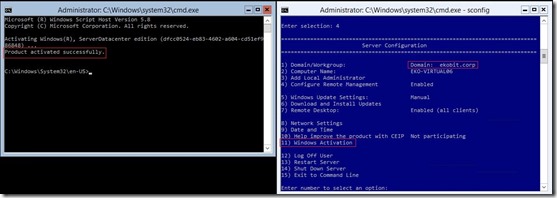
When we have all necessary prerequisites enter the following command to install the Hyper-V role:
dism /online /enable-feature /FeatureName:Microsoft-Hyper-V
The installation will begin and you will be prompted to restart the server in order to complete the setup.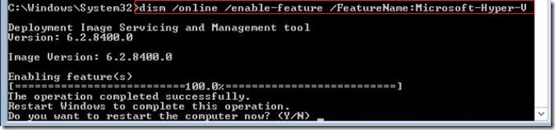
Now, we need to enable Hyper-V Manager console which gives you a GUI.
Open PowerShell (type PowerShell in command prompt) and enter following command:
Install-WindowsFeature Server-Gui-Mgmt-Infra –Source “source destination”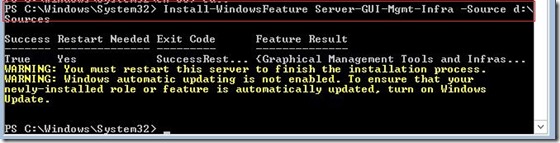
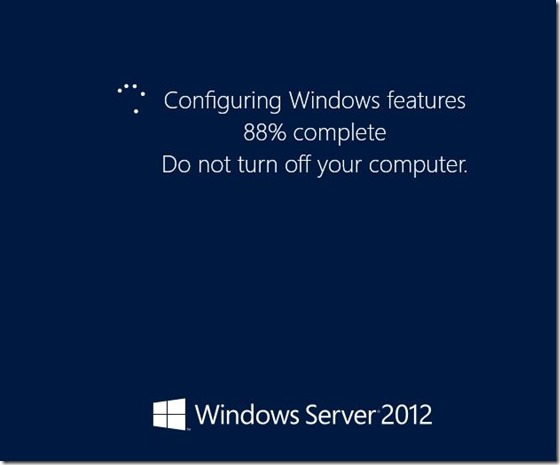
When we are done launch the Hyper-V Manager from a command line by typing virtmgmt.msc. and enjoy in your WS2012 Core with Hyper-V role installed ![]() .
.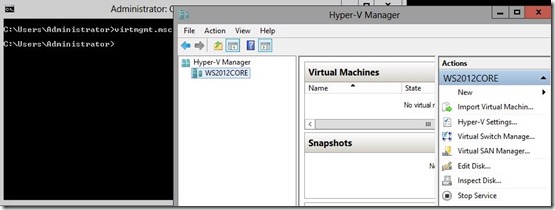
Also, if you do not want to use Hyper-V manager console on Hyper-V host you can connect remotely, (this is recommended if you have more than one Hyper-V host) with Hyper-V manager console, VMM console or with some other third-party software like 5nine or VT Utilities for Hyper-V.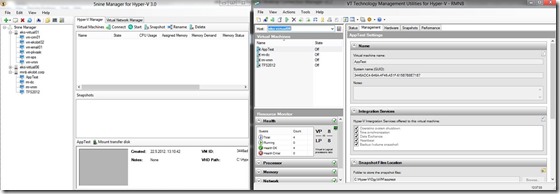
I hope this could be helpful.
Enjoy in the rainy weekend ![]()





Good Job. Thank a lot for writing that. I’ll definitely come here to find out more and recommend my neighbors about your writing
Pingback: Hyper-V 3.0 on Windows Server 2012 Core !!! « Sinisa SOKOLOVIC
When I typed this command in,
dism /online /enable-feature /FeatureName:Microsoft-Hyper-V
it installed the feature fine, but never asked me to reboot. This is a Hyper-V Server 2012 Core Installation. I’m just trying to get this part working,
Hyper-V Manager console which gives you a GUI.
So not sure why it doesn’t ask to restart, but it doesn’t. I restarted anyway, then tried going to the dir Hyper-V to bring up that executable virtmgmt.msc. Nope can’t find it. Any help would be greatly appreciated.
Also,
Install-WindowsFeature Server-Gui-Mgmt-Infra –Source “source destination”
Does “source destination” have to be the Hyper-V setup disc?
Okay, I see my error. Nevermind. I was thinking this article was related to this instead:
In my previous post I wrote about Microsoft Hyper-V Server 2012, and I explained how to install and configure. Among other things I described how to enable Hyper-V Manager console on Windows Server 2012 Core and some of my blog visitors have been realized that we can install Hyper-V manager console direct on Hyper-V Server 2012! No, you can’t install Hyper-V Manager console on Hyper-V Server 2012, but you can connect remotely with Hyper-V manager console or with some others third-party software.
I may decide to switch to Server Core Installation with GUI instead of Hyper-V Server… not sure yet. Thanks for the great article though.
Sorry on my late response :( I’m glad that you figured out how to resolve issue ;)
The tools! Damn, spent like an hour trying to figure out wtf the console was after installing Hyper-V. Of course, it’s a separate item way down in the list of features *facepalm*
Hello, There’s no doubt that your web site may be having web browser compatibility problems. Whenever I take a look at your site in Safari, it looks fine however, when opening in Internet Explorer, it’s got some overlapping issues.
I simply wanted to give you a quick heads up! Besides that, excellent blog!
Thx Tara
The release version of free core server 2012 does not have a GUI option nore is there a way to getit working. However for a 3rd part GUI hyper-v manager, a GUI startmenu of sortsa nd loads of other tips and atrick to free core server 2012 try stephanco.blogspot.com. Long live vt tutilties.