Hi there,
In the last blog post I wrote how to prepare Hyper-V Cluster (Network, Storage Spaces, vDisks, CSV etc.). In this blog post I’ll explain how to move virtual machine storage and how to make virtual machine highly available.
The scenario is as follows;
I have one virtual machine on the local storage and now want to move virtual machine storage and all of the virtual machine data to a single location. In this case that will be on a CSV.
As you can see in the picture below VM and all her data files are on the local storage
Now I’ll move all that data files to another location C:\ClusterStorage\VMs
Right click on the virtual machine and choose Move and just follow the pictures below.
As you can see virtual machine is moved to another location and now it is ready to be highly available.
Open Failover Cluster Manager console and choose option Configure Role. Follow the steps below ;)
After a few moments virtual machine is highly available!
At the end we have clustered, highly available virtual machine.
This is all for today. Enjoy the day :)
Cheers,
Romeo

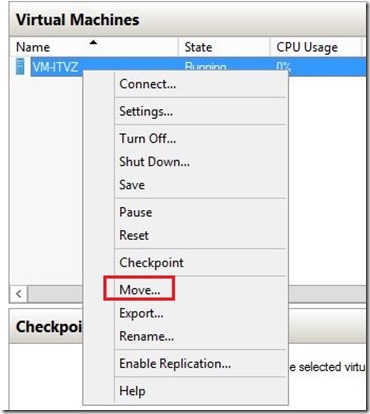
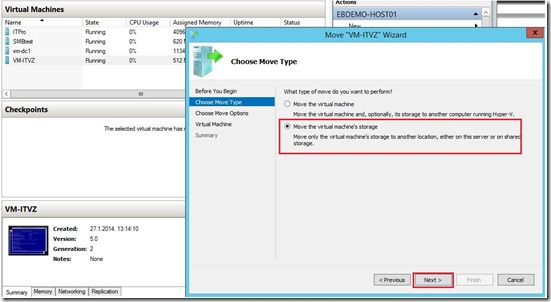
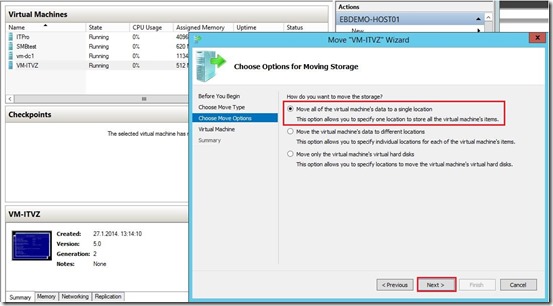
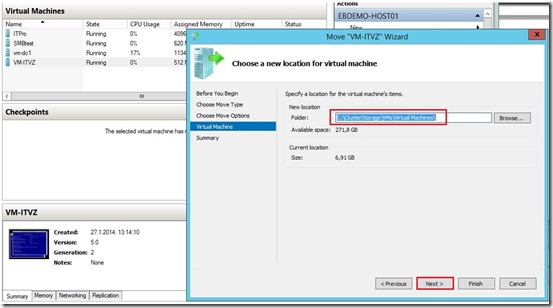
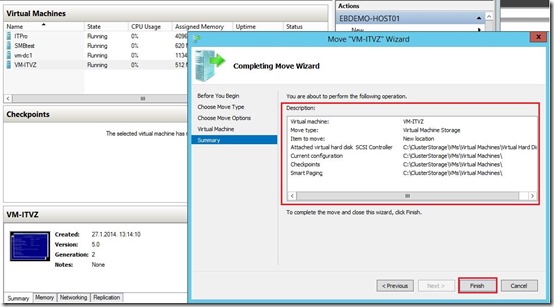
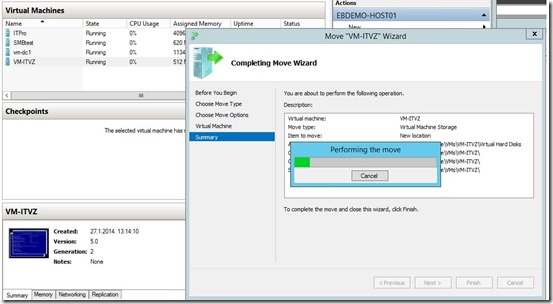
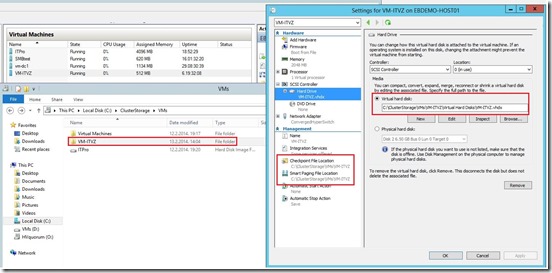
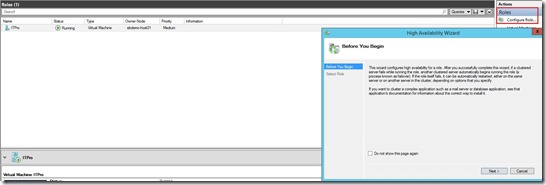
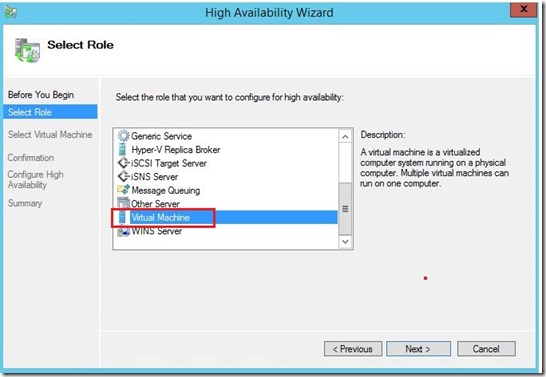
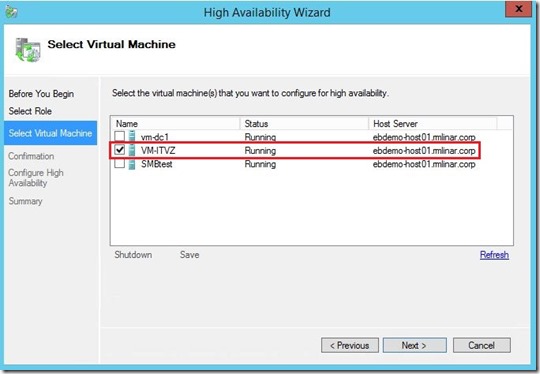
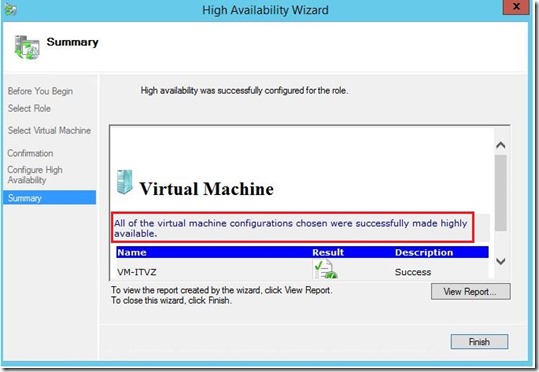
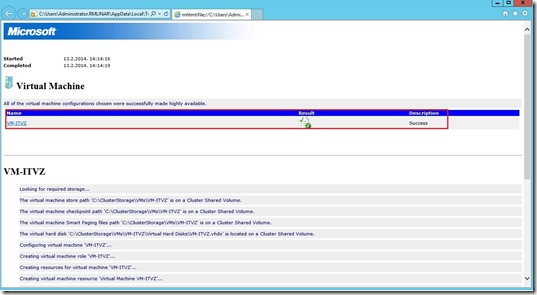
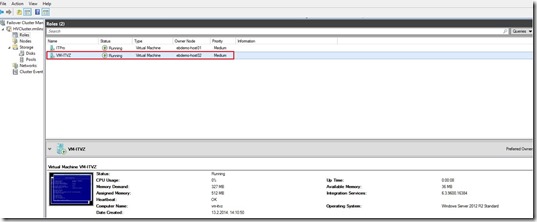





Why Iscsi? Why not SMB? :)
Hi Alesandro,
SMB will be in the next post ;)
Pingback: Microsoft Most Valuable Professional (MVP) – Best Posts of the Week around Windows Server, Exchange, SystemCenter and more – #68 - Dell TechCenter - TechCenter - Dell Community