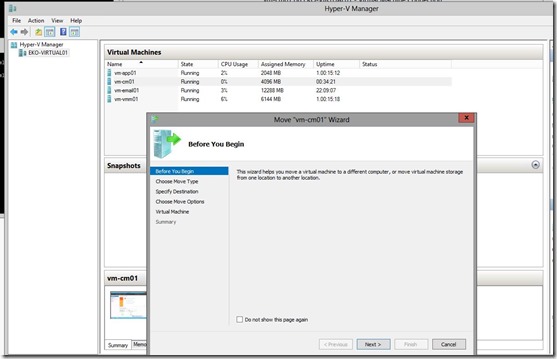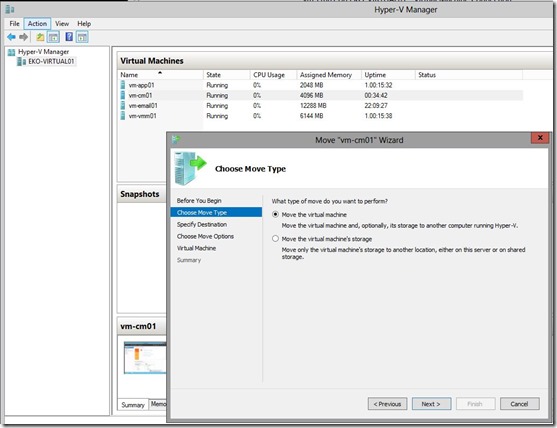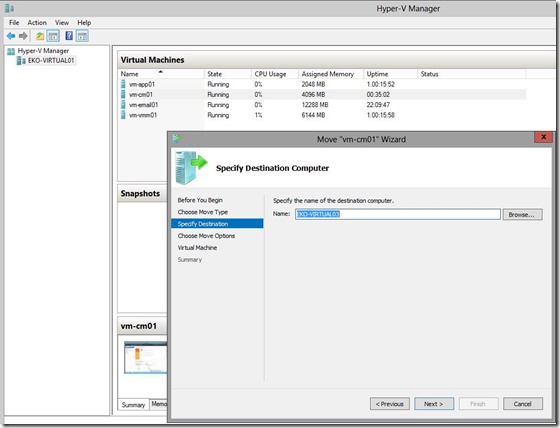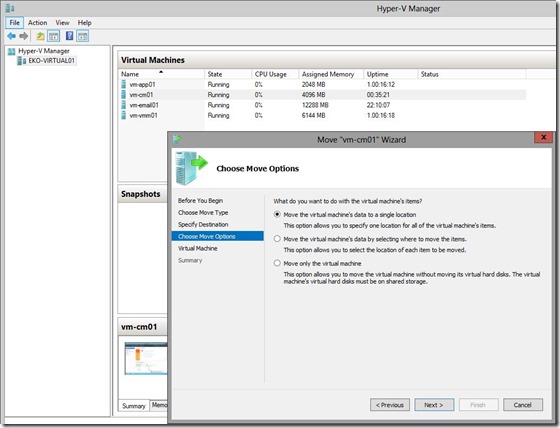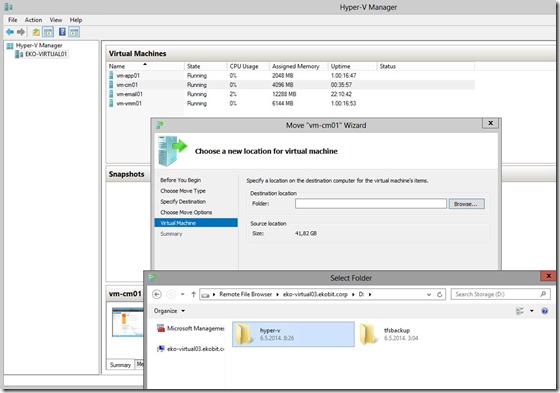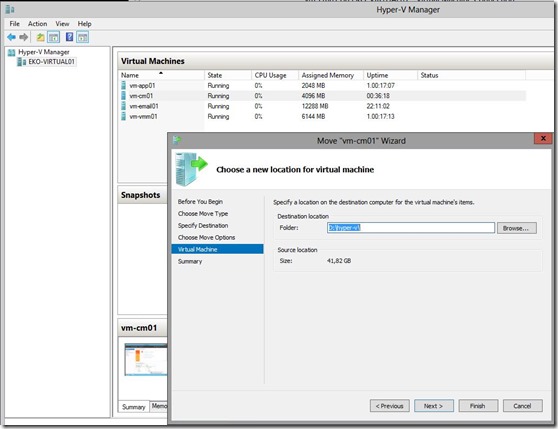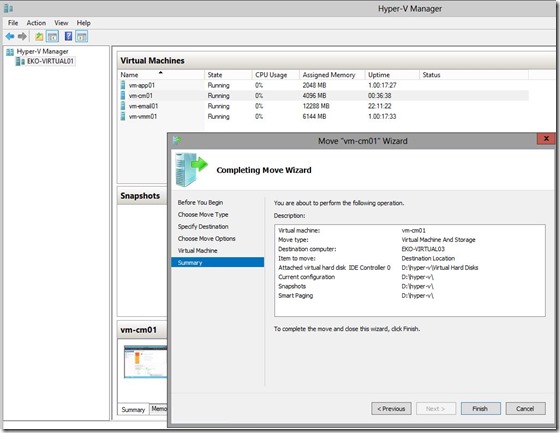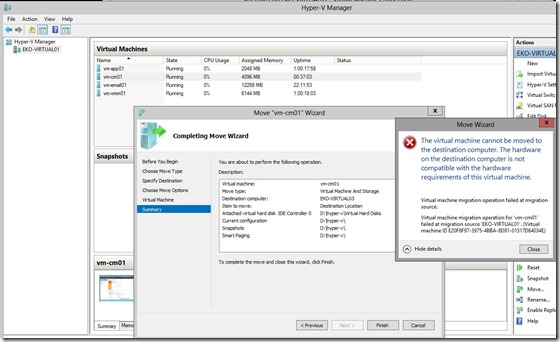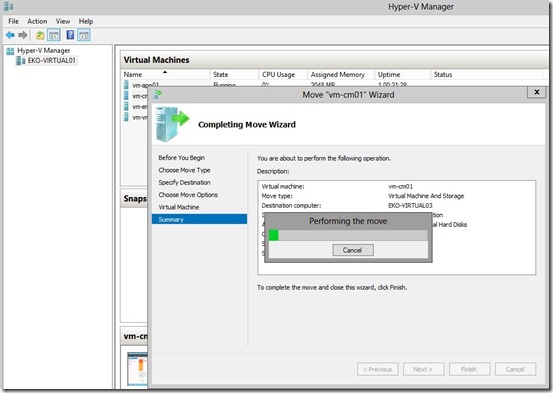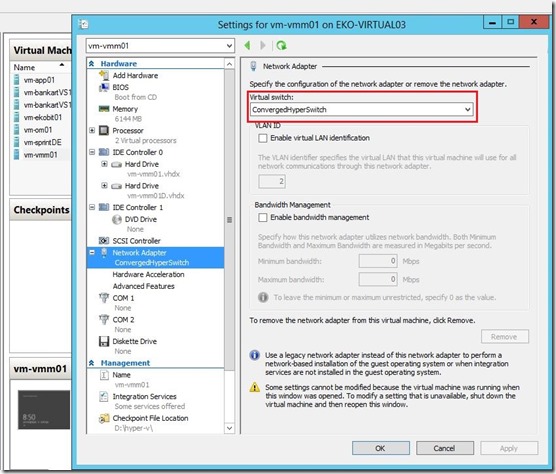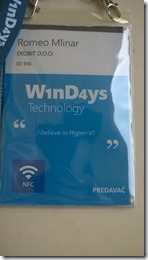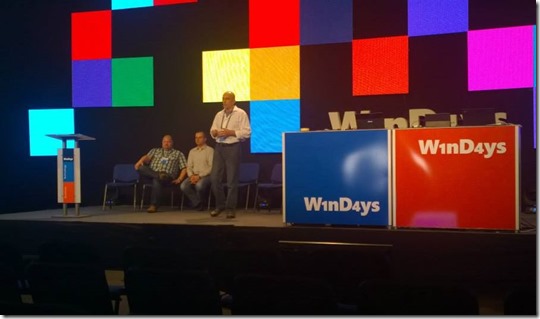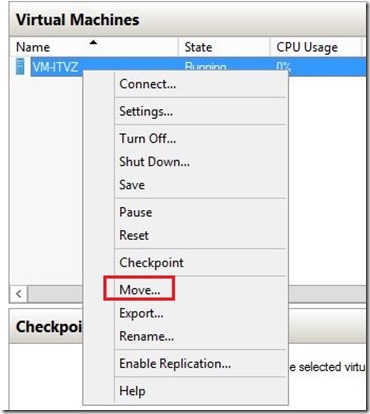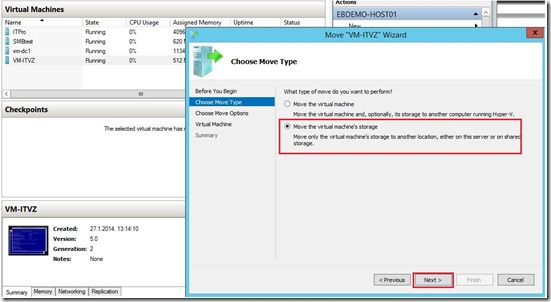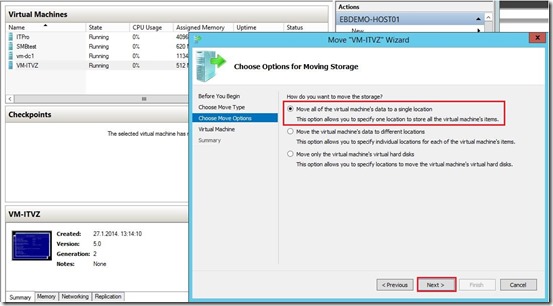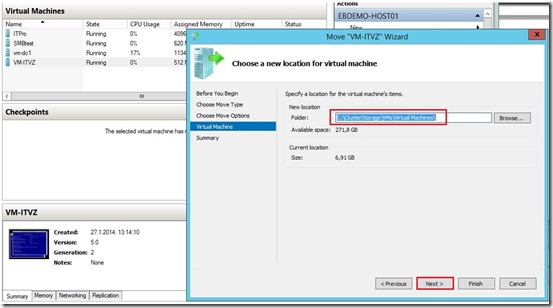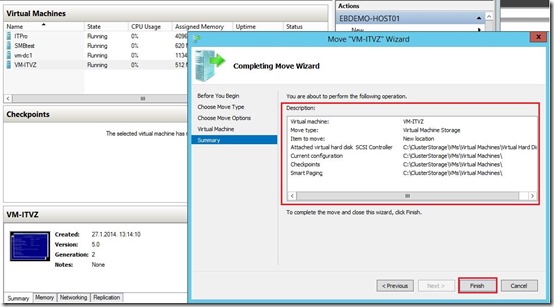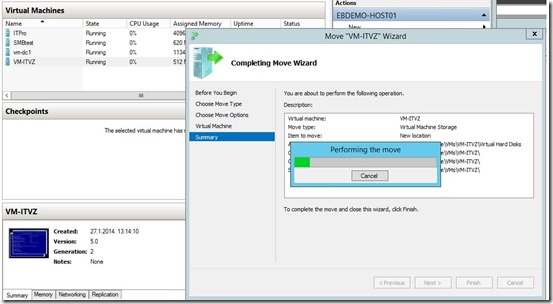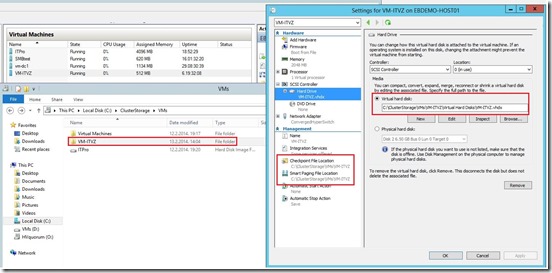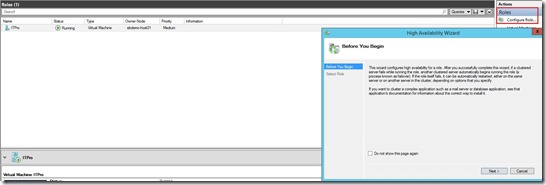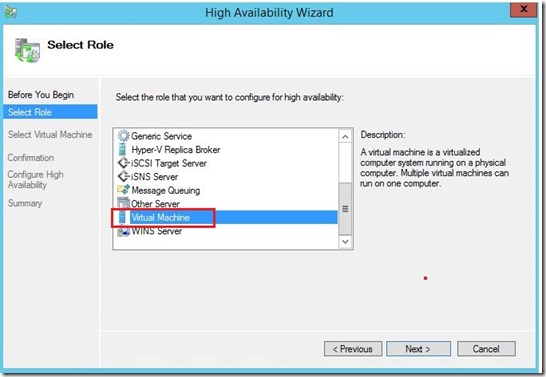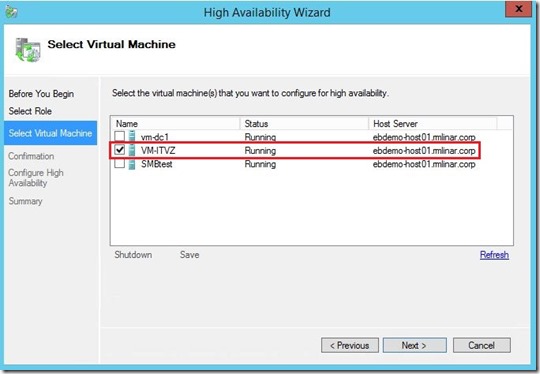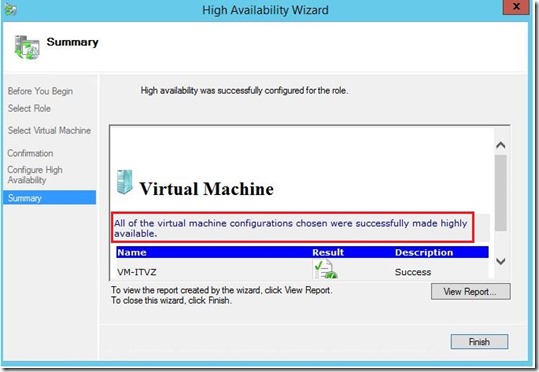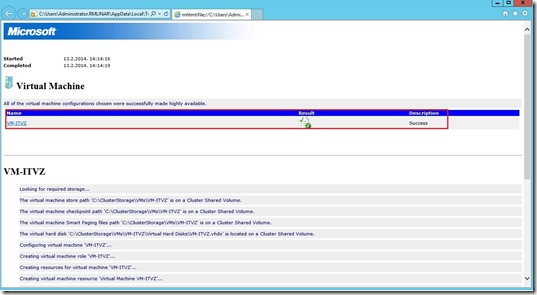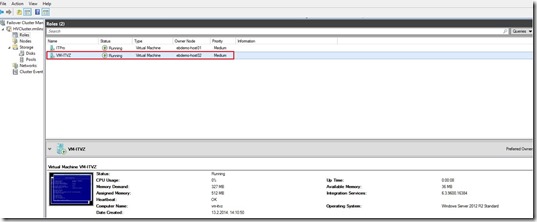Today I migrated few of virtual machines from one Hyper-V host (Windows Server 2012) to another Hyper-V host (Windows Server 2012 R2) through Hyper-V Manager console and got “The virtual machine cannot be moved to the destination computer. The hardware on the destination computer is not compatible with the hardware requirements of this virtual machine.”
I checked Processor compatibility as well is it Live Migration enabled, but still nothing.
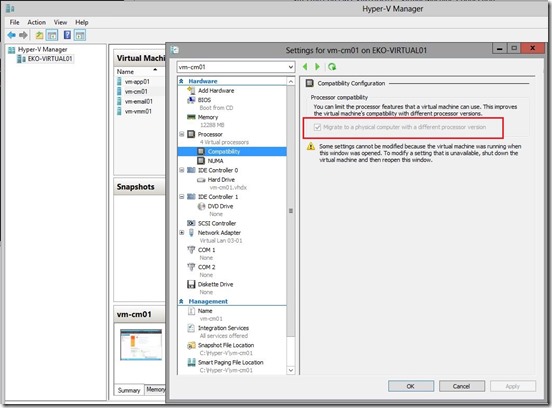
So, where the problem is? Mainly, problem is in a virtual network adapter name!
Honestly, message is a little vague.
What we can do in this case?
1. Rename one of the virtual switches to have a matching set between the source and destination Hyper-V hosts, but… what if have situation like this (This is my scenario)
On the first Hyper-V host (WS2012) I have vSwitches configured like in the picture below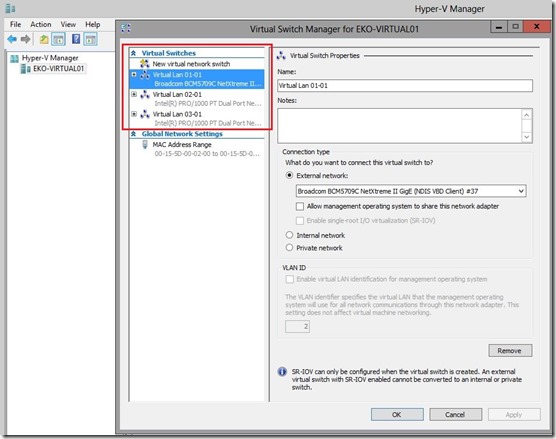
On the second Hyper-V host (WS2012 R2) I’ve NIC Team with Converged network configured. See picture.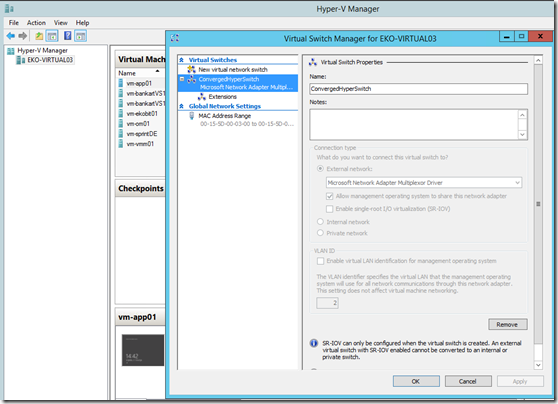
In this case isn’t that easy to rename vSwitches or to configure NIC Team on the first Hyper-V host and then to create Converged network etc.
What I did? Very simple, removed network adapter from the virtual machine then I did “Live Migration” from the first host to the second and then attached network adapter from the second host to the virtual machine.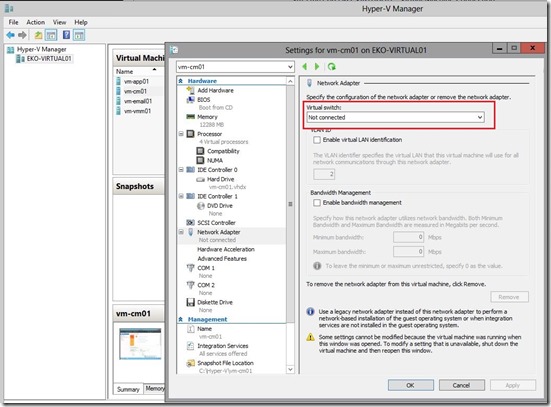
Keep in mind that you will have downtime during migration because don’t have network connectivity on the VM.
Enjoy the day. See you soon :)
Romeo