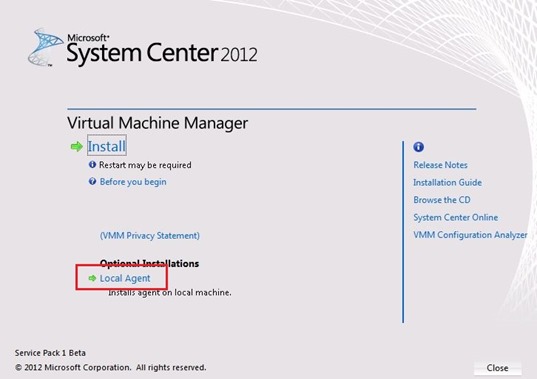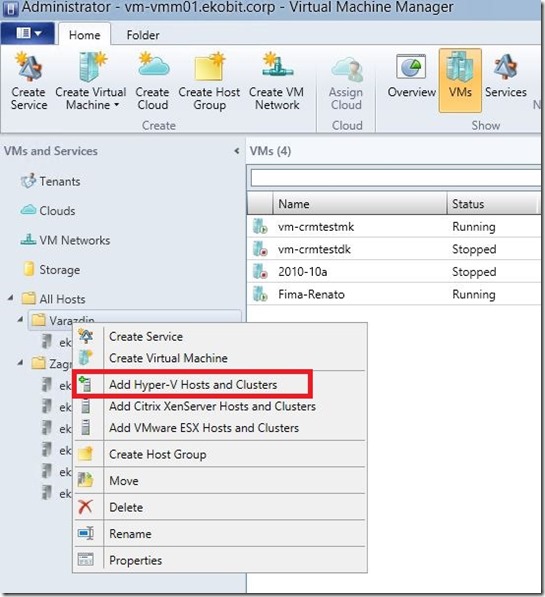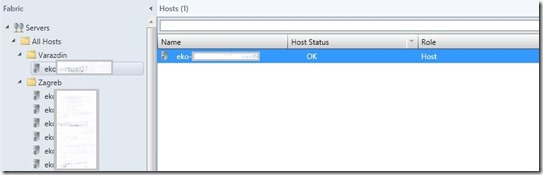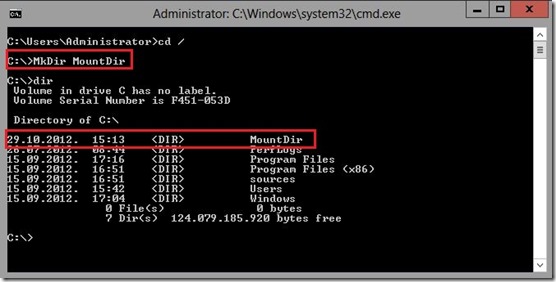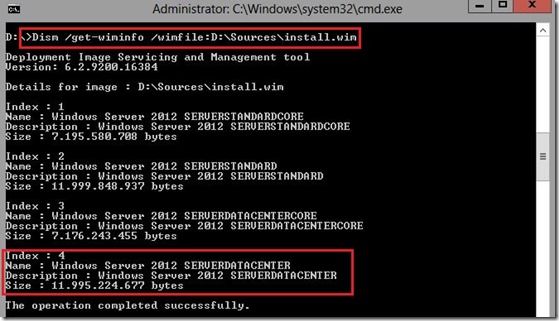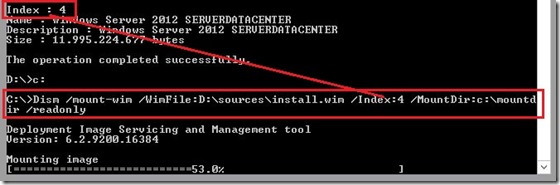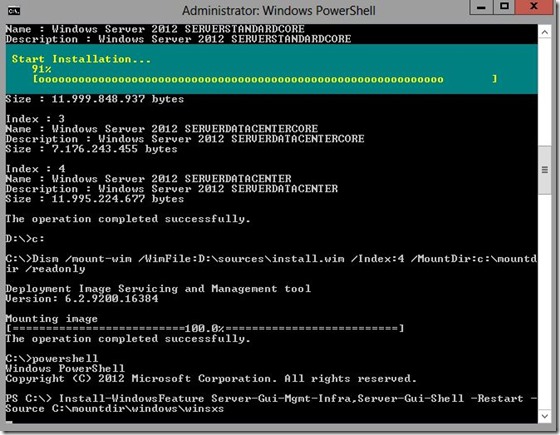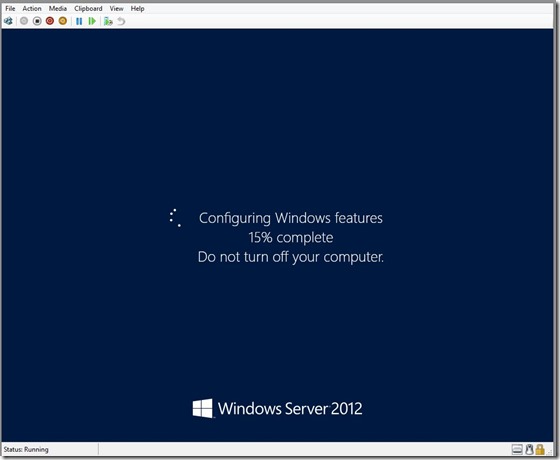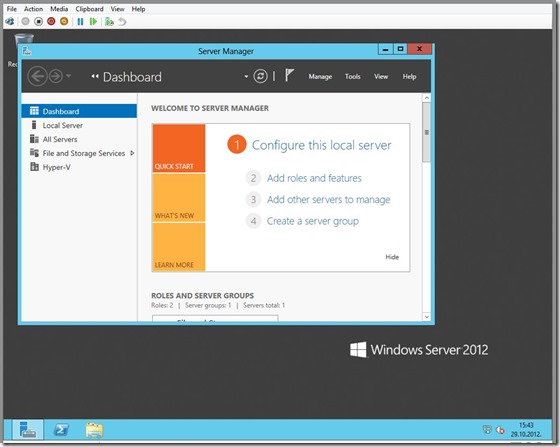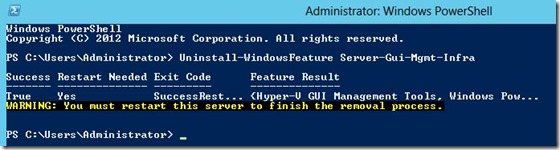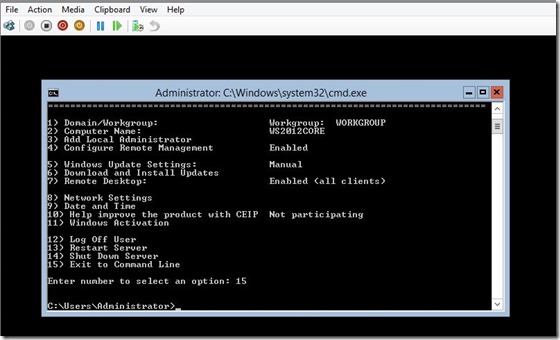In this blog post I’ll describe how to add external USB hard drive to Hyper-V virtual machine.
In my case I have an external WD USB hard drive with 500GB capacity and I want add that drive into my Hyper-V virtual machine.
NOTE: As you probably know, removable usb drives is not supported in Hyper-V.
This is a short “how to”:
1. On your Hyper-V host open Disk Management.
2. Choose external USB hard drive and right click on him.

3. Click on Offline.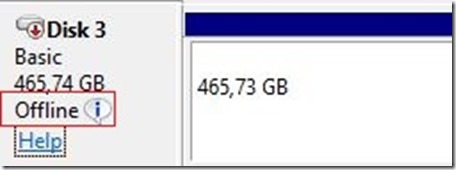
4. Open Settings on virtual machine to which you want to add external USB drive and select SCSI Controller on the left hand side, select Hard Drive, and click Add on the right hand side.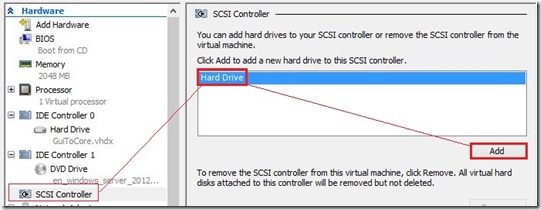
5. Check mark Physical hard disk: , select external USB hard drive na click OK.
6. Logon into VM and open Disk Management. Click on newly attached Disk and bring him Online.
Open Windows Explorer and you will see your external USB hard drive ;)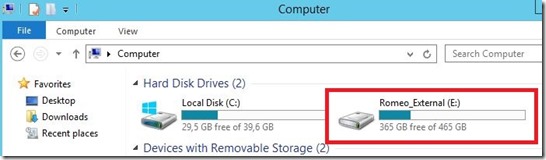
Enjoy in day ;)