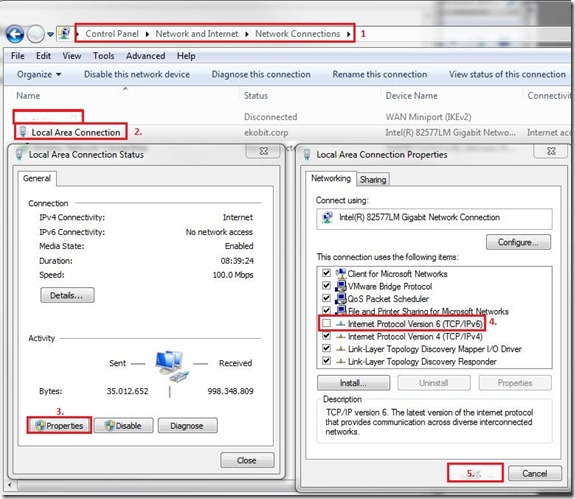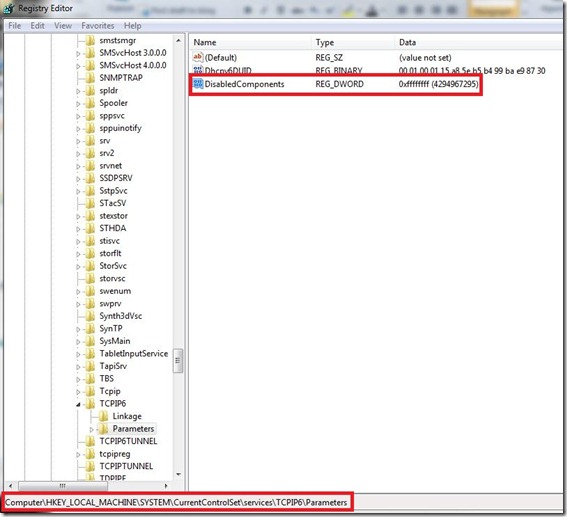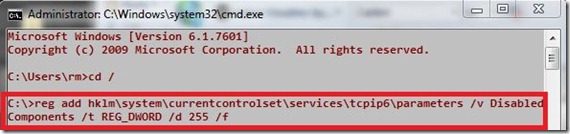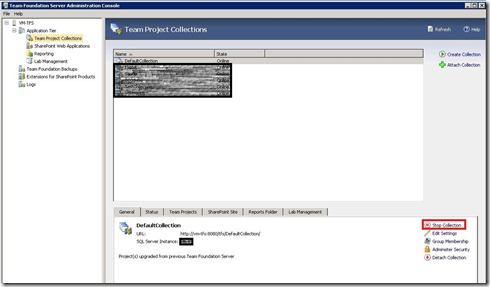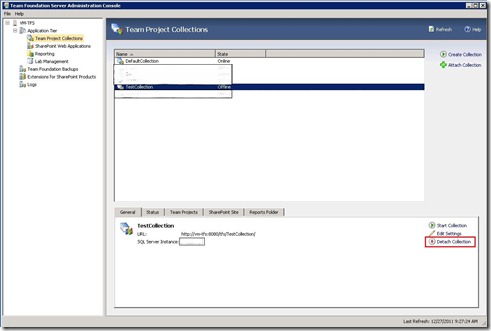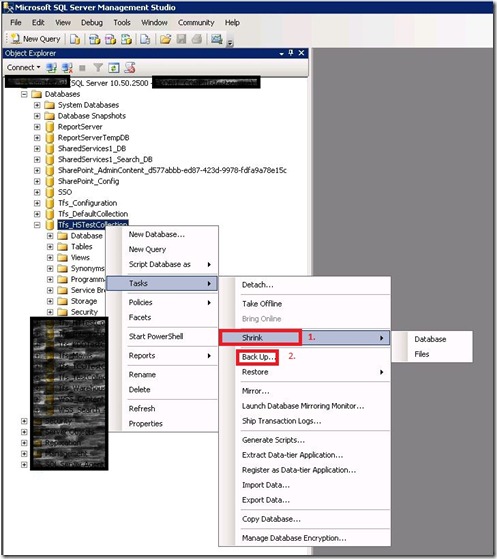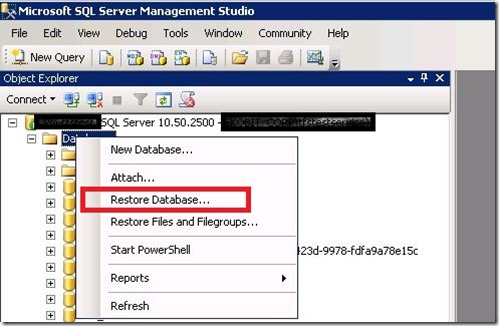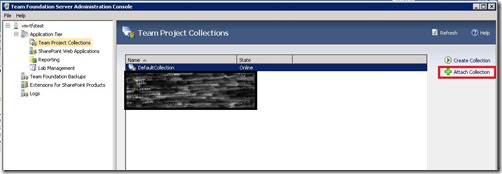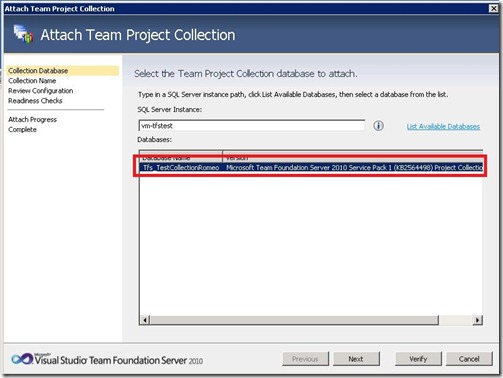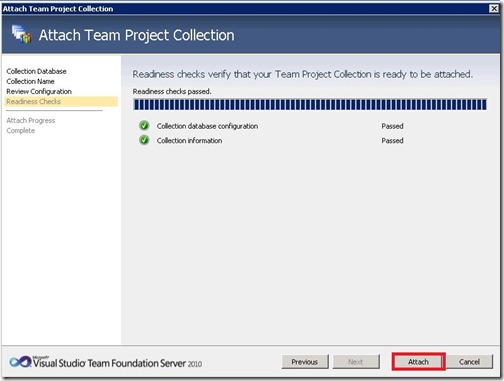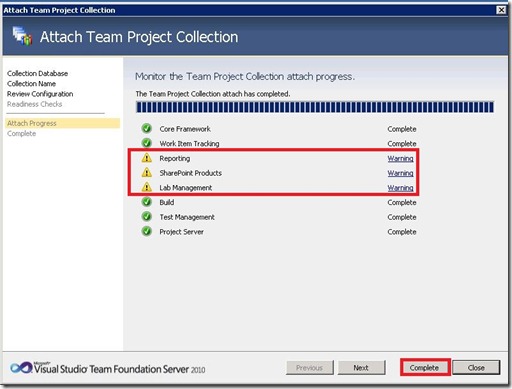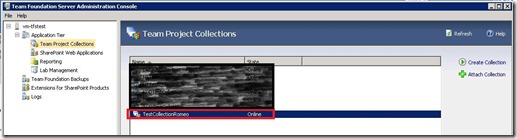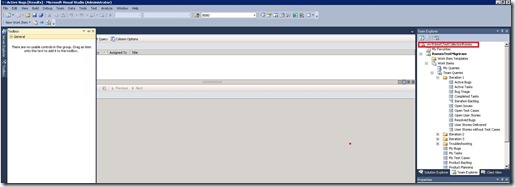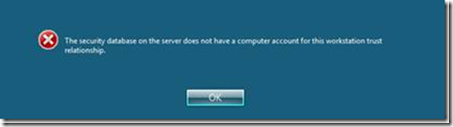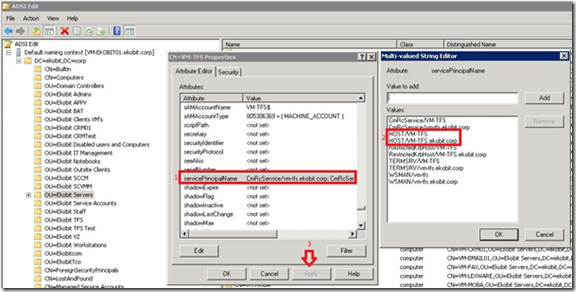This is old information but can be useful for those who read my blog.
We have three methods to disable IPv6 in Windows Server 2008 R2.
The first method is the fastest;
Open Control Panel –> Network and Sharing Center –> Change adapter settings –> double click on your network adapter –> Properties –> deselect Internet Product Version 6 (TCP/IPv6) –> click OK and Close.
If you want to completely disable IPv6 you need to use second and the third methods.
Second method:
– Click Start –> run –> regedit
– Locate the following registry entry: HKEY_LOCAL_MACHINE\SYSTEM\CurrentControlSet\Services\Tcpip6\Parameters
– In the details pane click New and then click DWORD (32-bit) Value.
– Type DisabledComponents, and then press ENTER.
– Double-click DisabledComponents, and then type 0xffffffff in Hexadecimal or 4294967295 in Decimal.
Note: The 0xffffffff value or the 4294967295 value disables all IPv6 components except for the IPv6 loopback interface.
http://support.microsoft.com/kb/929852
Third method:
Open command prompt and type:
reg add hklm\system\currentcontrolset\services\tcpip6\parameters /v DisabledComponents /t REG_DWORD /d 255 /f