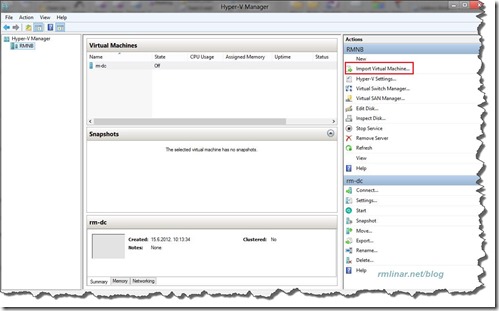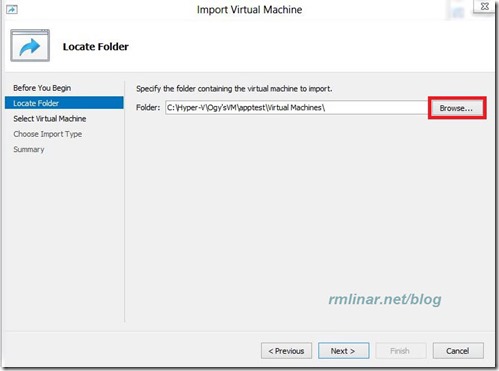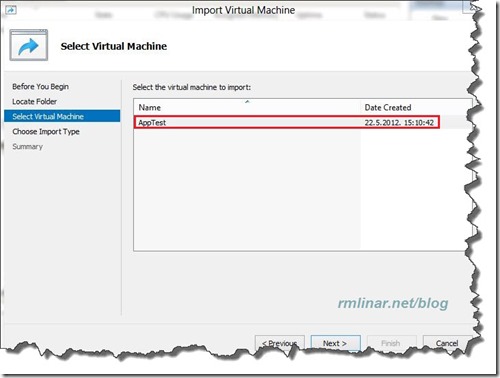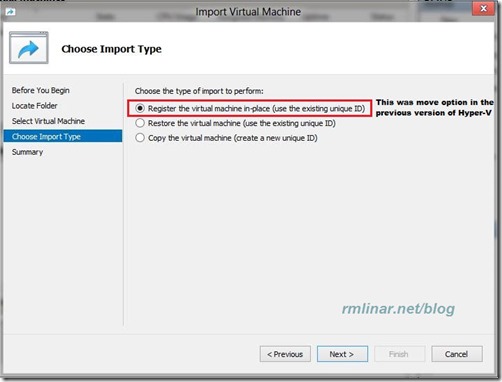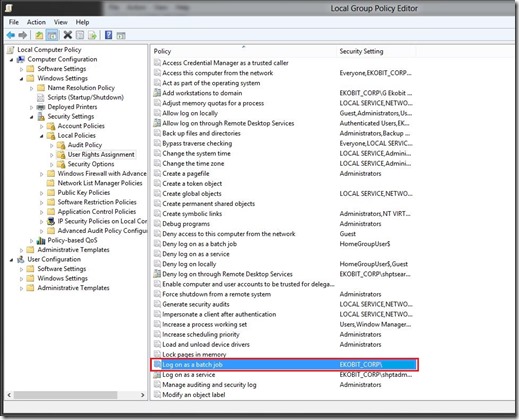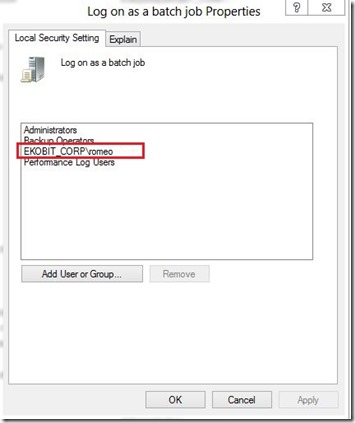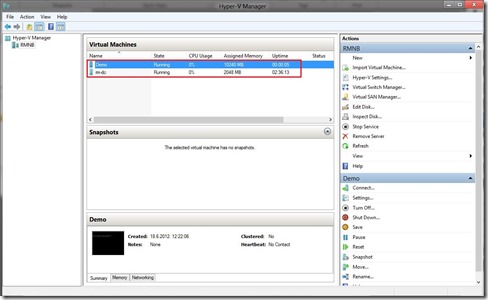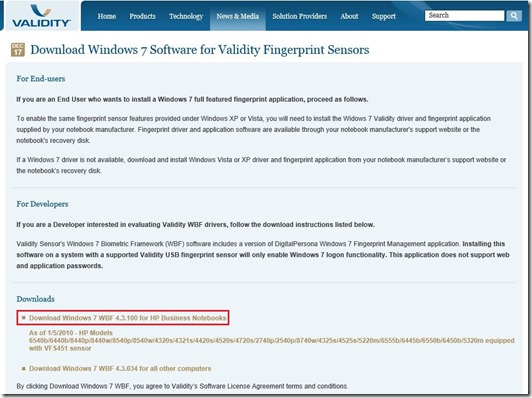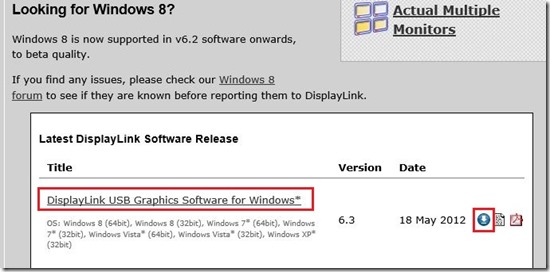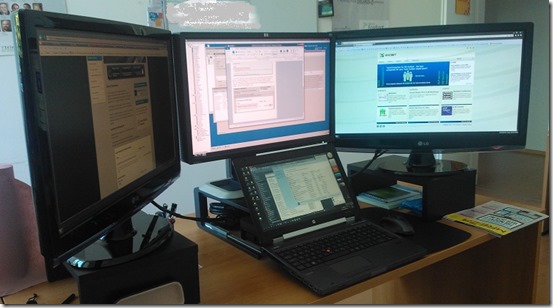Before two days I receive exported virtual machine from one of our clients, (exported through Hyper-V manager). I needed to import into Hyper-V on my laptop, (I have Windows 8 RP with Hyper-V role installed). Few first steps is well passed, but I’m stuck on the fifth step, as you can see in the pictures below.
And after the fourth step I got this error.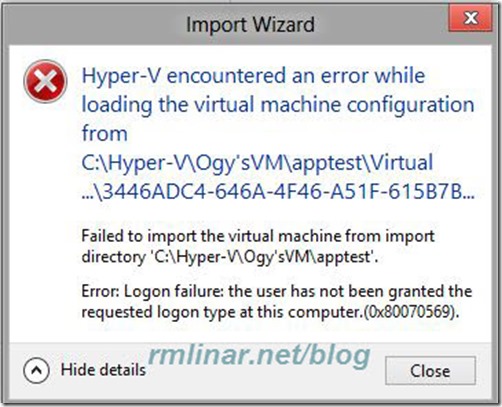
I solved this issue and I would like to explain you how to do that.
I’m domain user and local administrator on my machine!
Open local group policy editor (gpedit.msc), navigate to;
Computer Configuration\Windows Settings\Security Settings\Local Policies\User Rights Assignment\Log on as a batch job.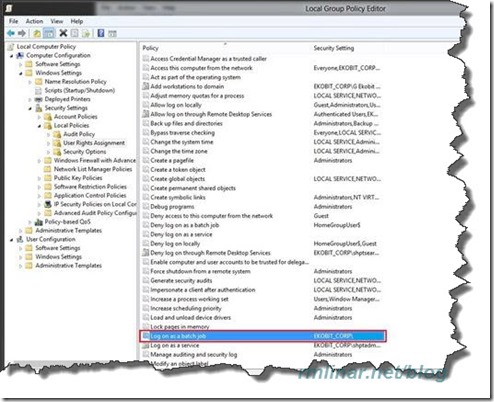
By default Administrators, Backup Operators and Performance Log Users have rights but you need to add local administrator on the Local Security Settings on Log on as a batch job.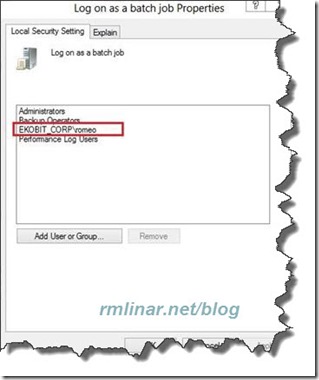
When your are finished open command prompt and type gpupdate /force,
and now you can import your previously exported virtual machine.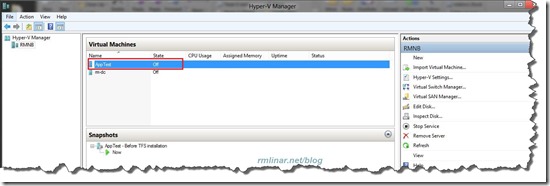
I’m not sure, but this looks like a bug in Windows 8 Release Preview
One more important thing!
If you ever do virtual machine export, shutdown the guest, don’t leave it in save state condition!
Why? As you can see on the picture below, if you do export with the previous version of Hyper-V and import to a Hyper-V 3.0 you will get this warning.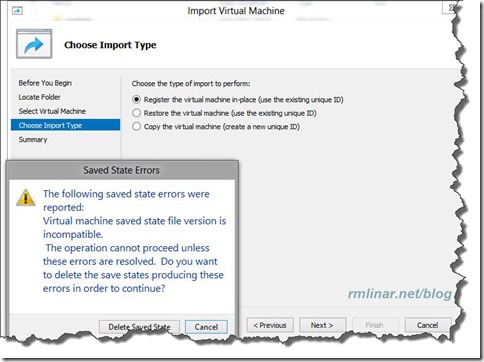
Folks, enjoy in weekend ![]()