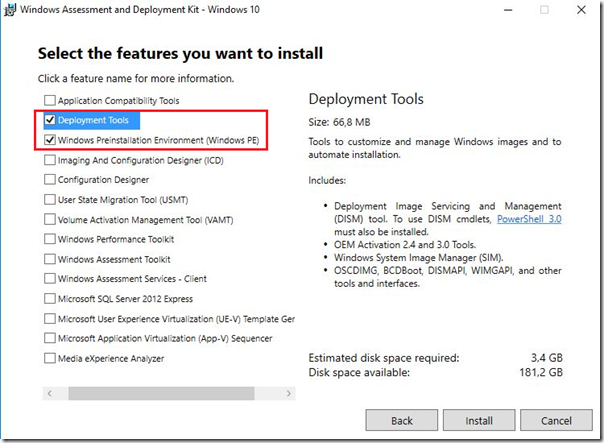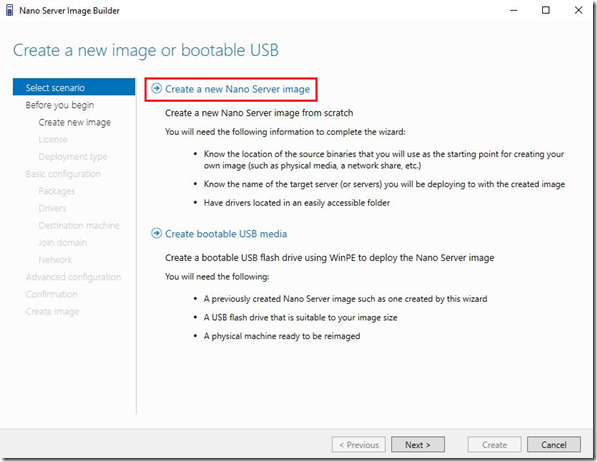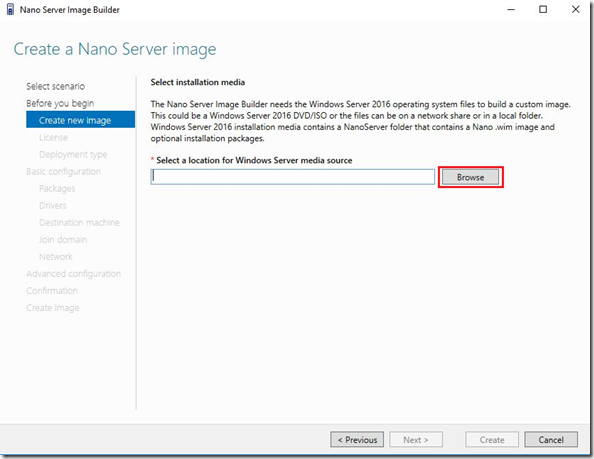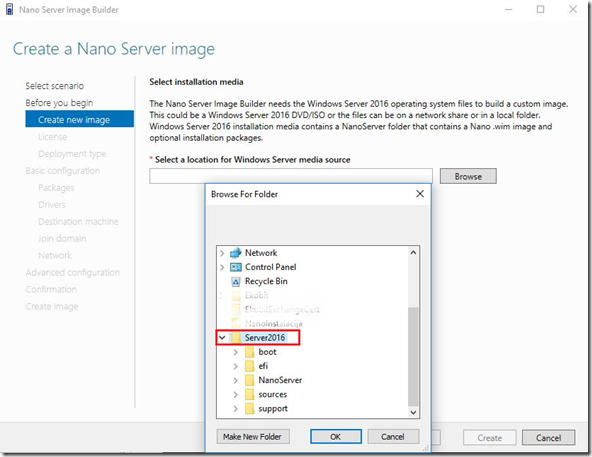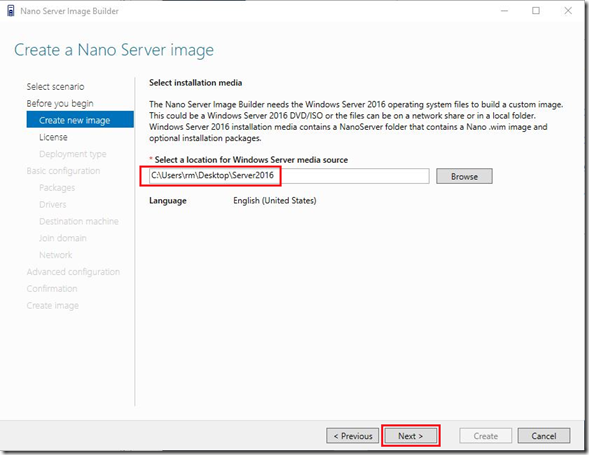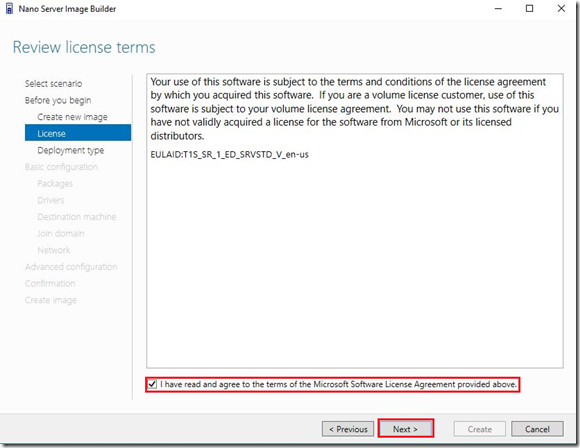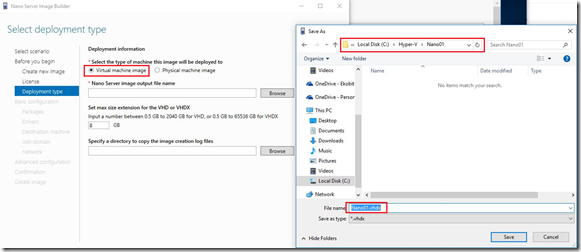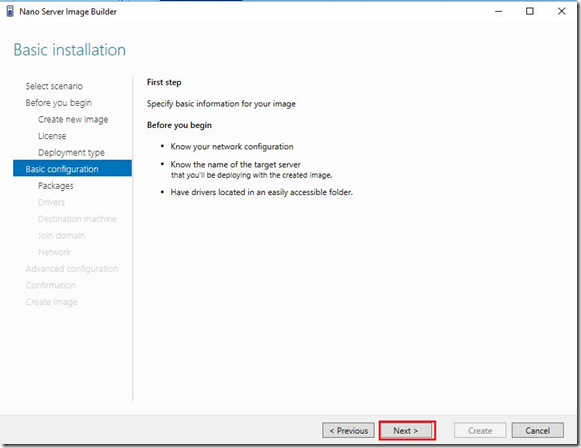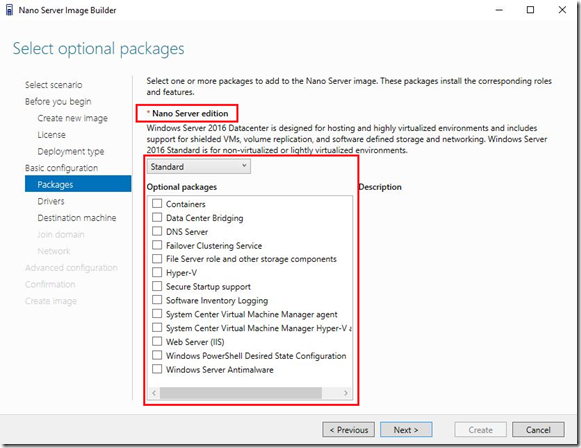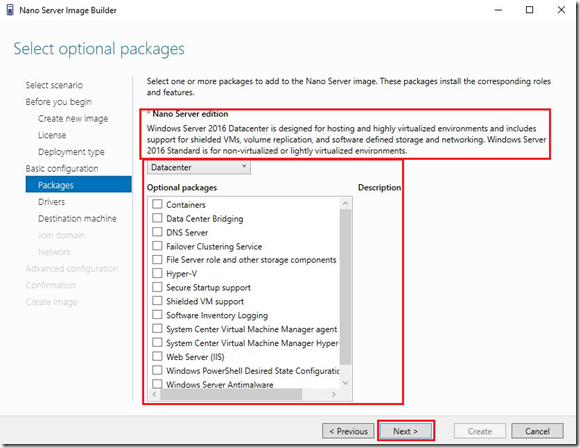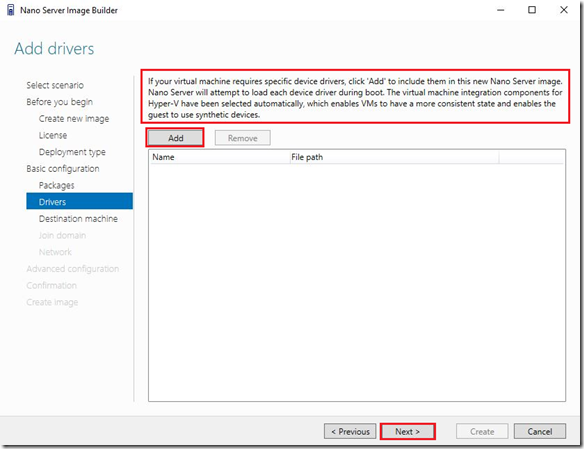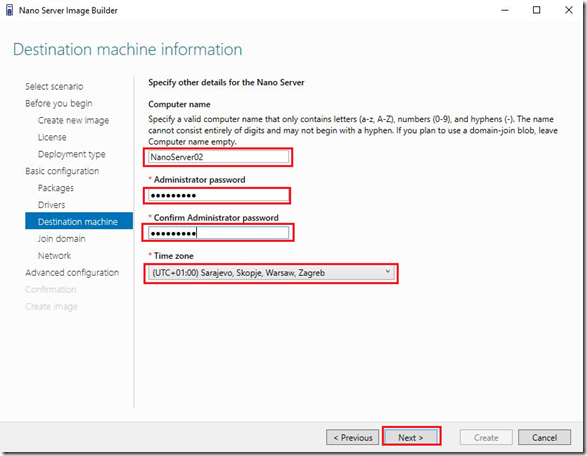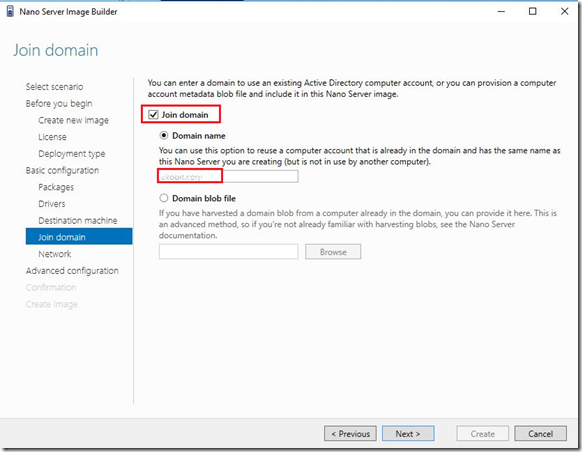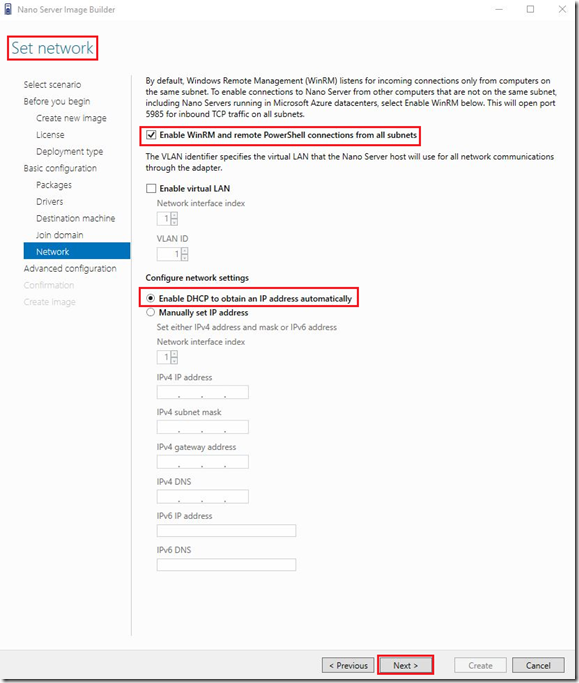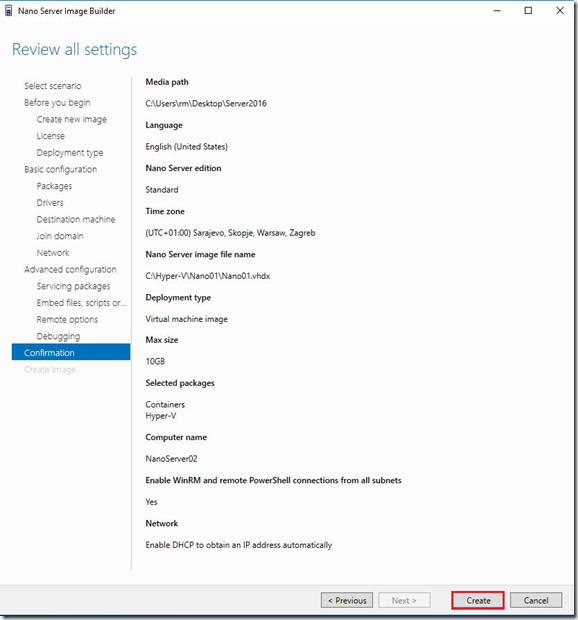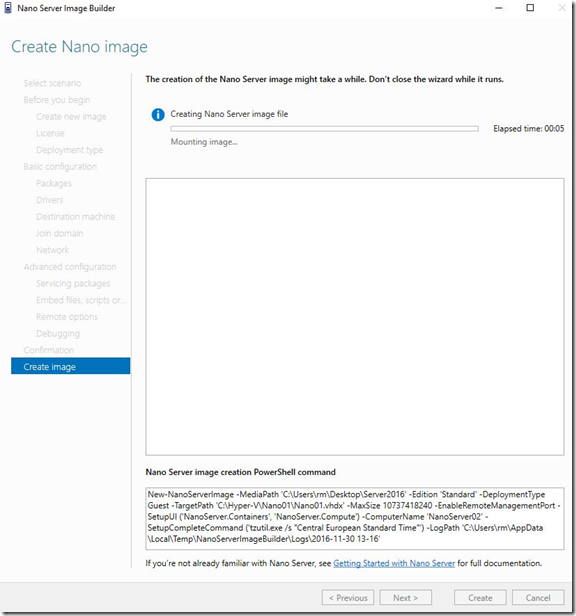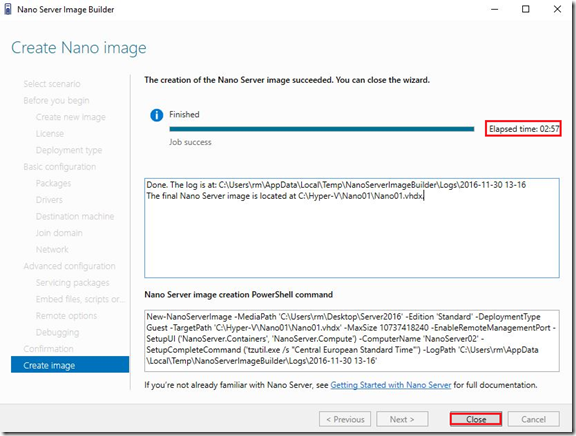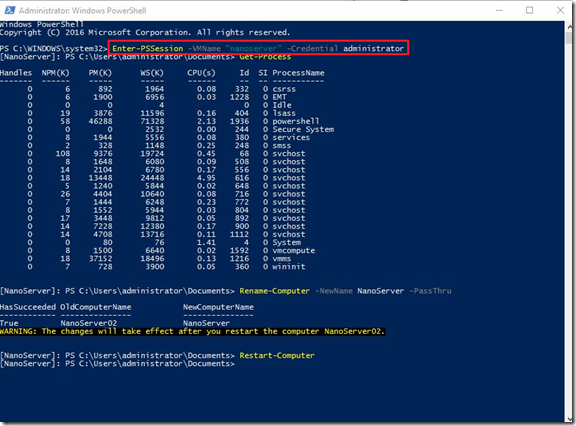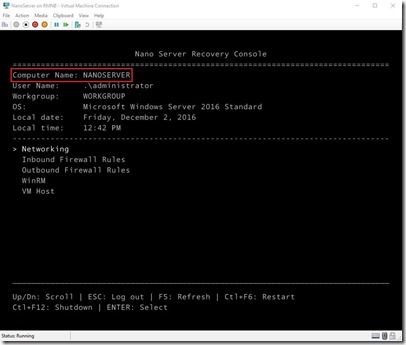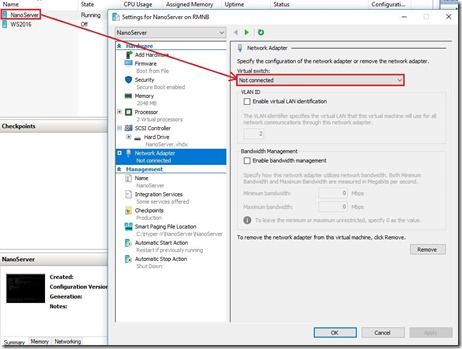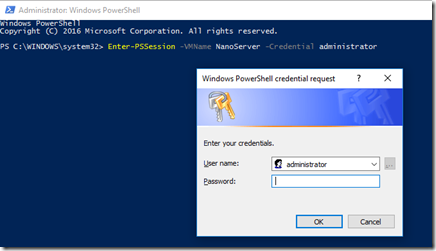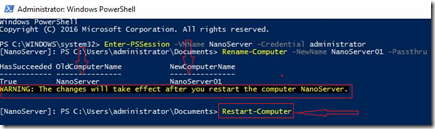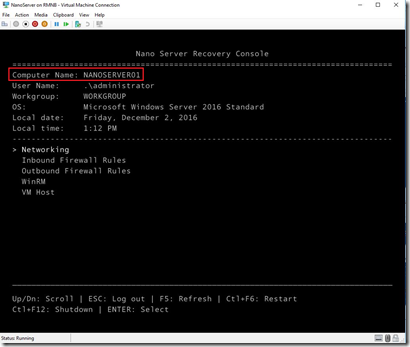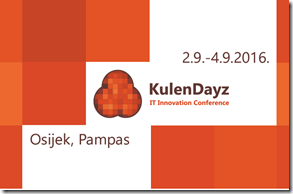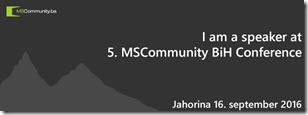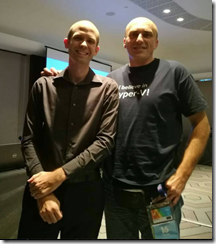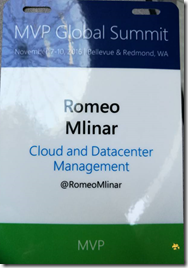Hi guys,
This is my last blog post for this year ![]() . So, I’ll describe, mostly in pictures, how to create Nano Server image using Nano Server Image Builder. This is straightforward installation/image creation but we need to be careful with few things, (BOLD).
. So, I’ll describe, mostly in pictures, how to create Nano Server image using Nano Server Image Builder. This is straightforward installation/image creation but we need to be careful with few things, (BOLD).
For this “action” we need three tools, the first is Windows Server 2016 .iso image, the second is Nano Server Image Builder and the last one is Windows Assessment and Deployment Kit.
Install Windows ADK, (you need to install only this roles, Deployment Tools and Windows Preinstallation Environment (Windows PE) and Nano Server Image Builder on your PC and extract Windows Server 2016 .iso image in a folder. I did it on C:\\Server2016.
We are ready for the next step. Run Nano Server Image Builder and choose Create a new Nano Server image.
Click on Next
On the next screen we need to select Windows Server media source.
We read and agreed, of course ![]()
On the next screen we need to choose deployment type. I have chosen Virtual Machine Image and place where I want to save .vhdx.
Follow the wizard.
Here we need to choose Nano Server editions, Standard or Datacenter. Please read carefully differences between editions.
Please be patient, edition and package loading can take some time to complete!
If you need drivers (read framed), add, if you don’t need just click on Next.
On the next screen enter destination machine information.
I decided to join Nano Server to the domain.
On the next screen we need to set network.
Please read all chosen settings and if you are OK with that click on Create.
We need to wait some time for the image creation. In my case that was less then three minutes.
And viola, are Nano Server image created through Nano Server Image Builder is ready to use.
As I mentioned at the beginning of this post, this is the last blog post for this year. Wish you all the best in New Year 2017. Be happy and fat ![]()
Cheers,
Romeo