In this post I will explain how to install System Center Virtual Machine Manager 2012 RC from the scratch.
My recommendation; install System Center Virtual Machine Manager on physical server, not on Virtual machine.
First off all you need to create new domain account for SCVMM installation. With that account you need to install all required components for SCVMM, also you need to add that account in Default Domain Policy (GPO) to “Log on as a service” and add to a Local Administrator group in your System Center Virtual Machine Manager server.
Also you need to add your SCVMM server to a Local Administrator Group.
When you are done with your SCVMM account continue with other requirements. If you use SCVMM server for other VM’s you need to install Hyper-V role.
After Hyper-V role is installed continue with SQL Server 2008 R2 installation.
SQL Server 2008 R2 is installed. Now we need to install Web Server (IIS) role.
After Web Server (IIS) role is installed continue with WAIK.
OK. We are ready to install our System Center Virtual Machine Manager 2012 RC.
Just follow procedure on pictures below.
If you are going to use Self Service Portal enter adequate parameters.
For the Library I’m using storage on same server.
At the end we see Installation summary. Check your configuration and click Install.
Setup completed successfully, but with three warnings.
Click Close and don’t open VMM Console, first you need to fix warnings. Logon to SCVMM server like domain admin and open command prompt as administrator. Run command like on picture below.
If you run command like local VMM admin you will get this error.
The second thing you need to do is to enter SCVMM server name in the registry like on picture below.
The last but not the least ![]() enter this command in cmd.
enter this command in cmd.
And open you VMM Console.
Folks, that’s it.
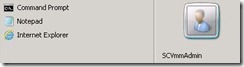
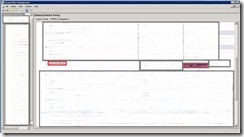
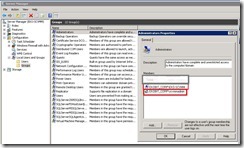
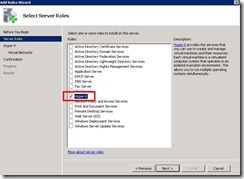
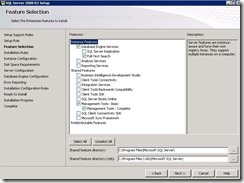
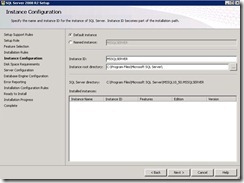
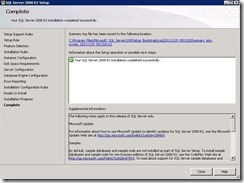
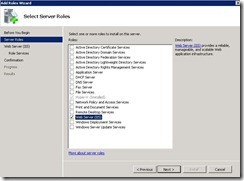
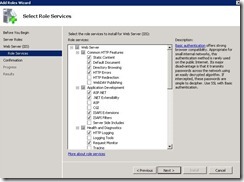
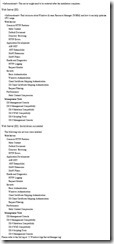
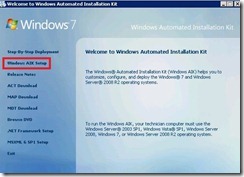
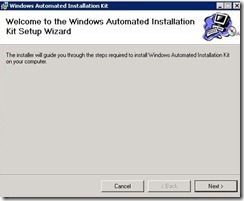
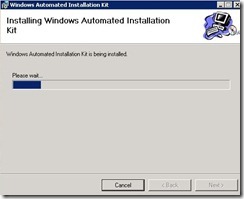
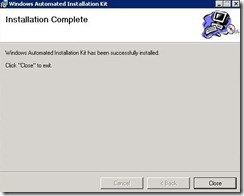
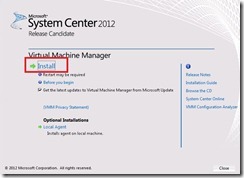
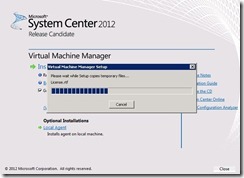
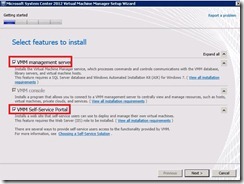
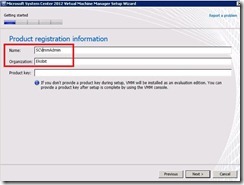
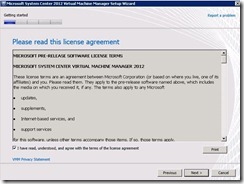
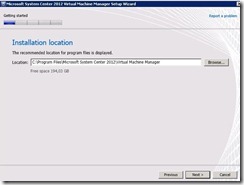
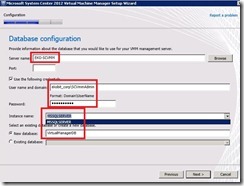
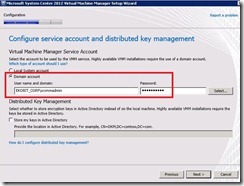
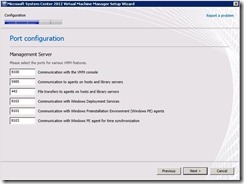
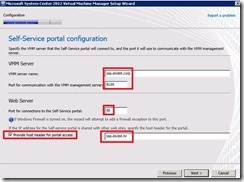
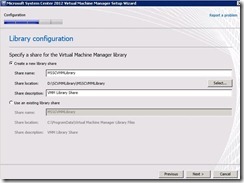
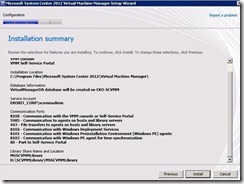
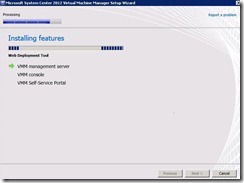
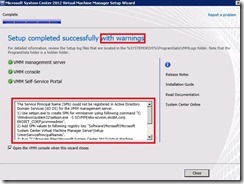
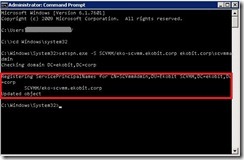
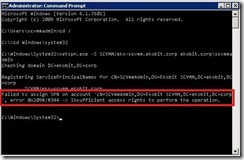

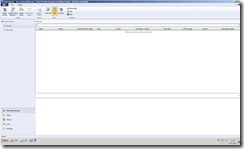





I actually learned about nearly all of this, but that being said, I still considered it turned out helpful. Great task!
Amazing post, I am browsing back on a regular to find up-grades.
Glad to read this blog! Keep it going!